Creating animated titles in Keynote
In iMovie, you’ll be familiar with titles that ripple, fade, and expand into place. You can also do this with Keynote using its Build In / Action / Build Out animations. You may be familiar with these kinds of animations from PowerPoint presentations: text falling, speeding, and swirling onto the screen. With Keynote, we can apply these animations and still export just the title with an alpha channel behind it. So, here’s how to create a title that introduces itself:
- Open the Keynote file you created for iMovie titles.
- Click on the text box around your text and click Animate at the top right of Keynote’s toolbar (Figure 7.9).
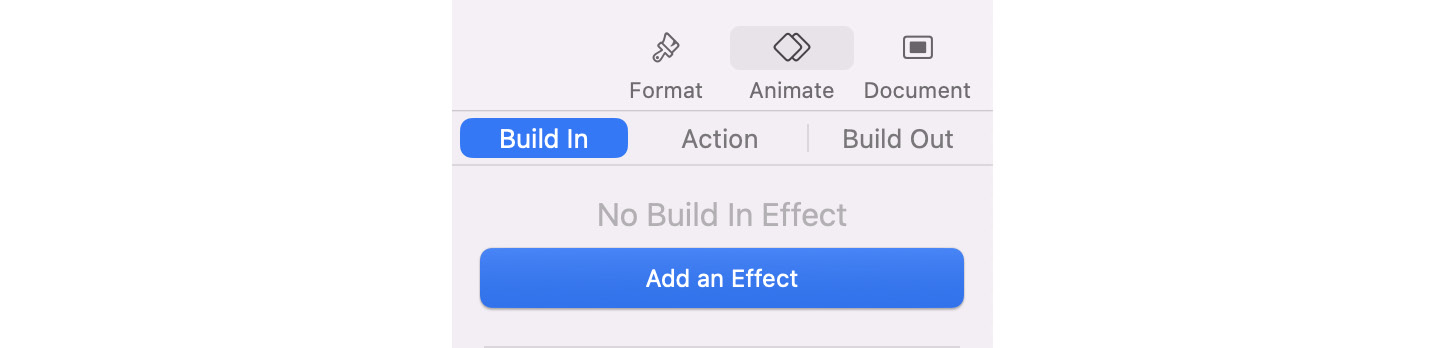
Figure 7.9 – The Animate sidebar
- The Build In section should be highlighted, but select that tab if not. Click on the Add an Effect button.
- There are a huge number of effects you can place on your title text: they’re shown in different...
































































