Setting up your Canva account
To set up a Canva account (you may already have one), follow these steps:
- Go to www.canva.com on your computer or tablet; once there, you will see the screen as shown in Figure 1.1:
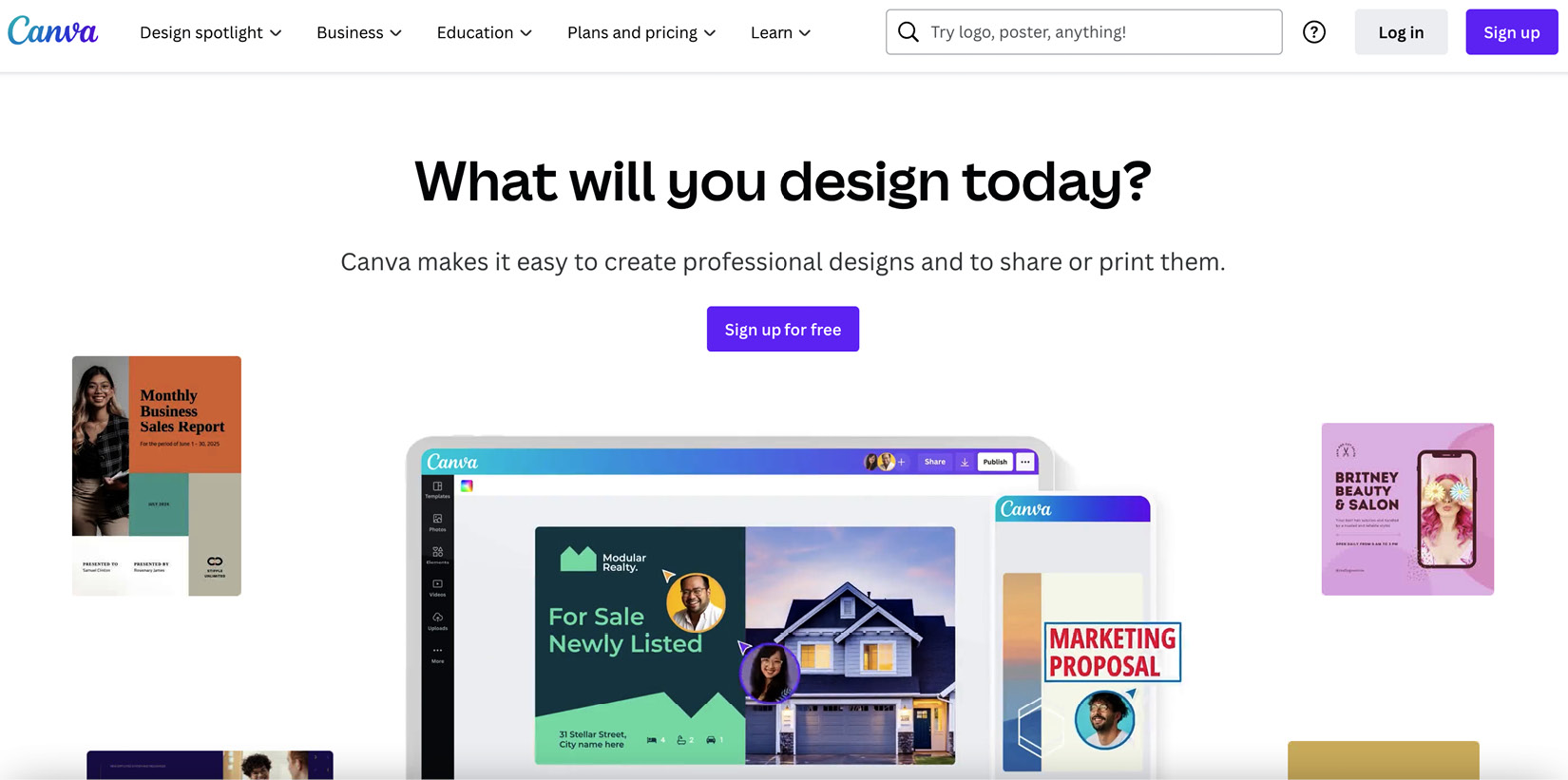
Figure 1.1 – Home page screen in Canva
You then have a choice of signing up for a Free Canva account or starting a free 30-day trial of Pro. I would recommend going for the Free account with a view of trying the free trial later once you are familiar with the platform.
- Next, select the Sign up button in the top-right corner and the popup will appear as shown in Figure 1.2:
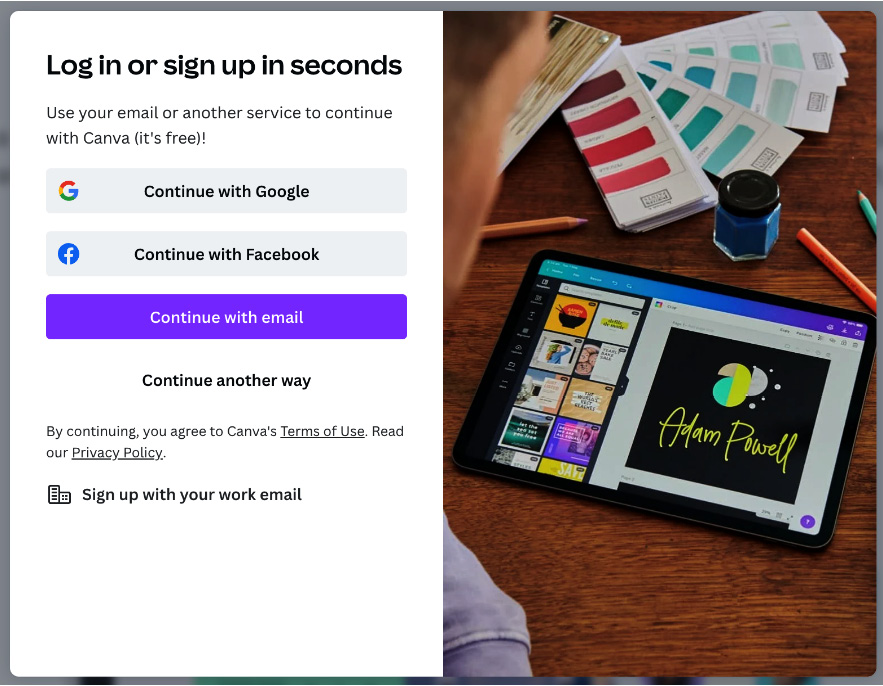
Figure 1.2 – Canva Sign-up popup
You will then be able to select how you would like to sign up. I would recommend using an existing email address by clicking the purple box that says Continue with email. This will then take you to a password screen where you can create a secure password for the account. Don’t forget to make a note of which email address you have used and the password created.
- You will then be taken to the Canva home screen ready to get your new account set up; it will look like this:
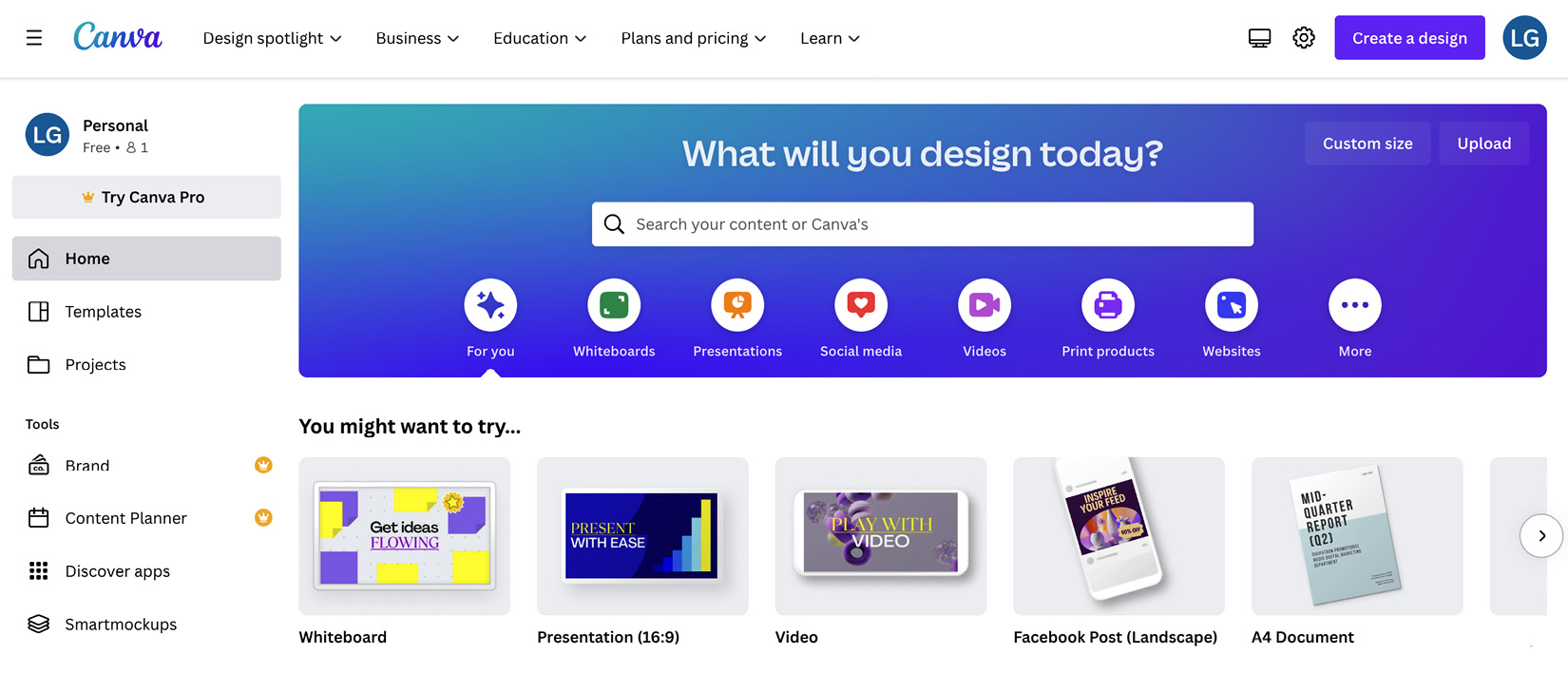
Figure 1.3 – The Canva home screen after logging in
Once you have your new account set up and you are logged in, I would always advise you to have a good look around, check out the menu on the left, scroll through the sections under the search bar in the middle, and familiarize yourself with the layout of the home screen; you will see this a lot on your design journey. Don’t worry about going too deep into the features as we will be covering these later in the book, but for now, check out your new design platform.
Next, we’ll have a look at setting up and using the mobile version of Canva as this works really well with the website.

































































