Text effects and fonts
Canva is home to hundreds of different fonts, so whatever you are creating, you are sure to find a font to suit your design, but how do you find them and how can you make them stand out more? Well, that’s what we are going to find out in this section.
The dropdown for fonts appears once you have added a text box to your template. It’s the first option along the top bar. The fonts appear on the left side and you can choose one through search or scrolling as they’re shown in alphabetic order with recommended, recently used, and your brand fonts appearing first.
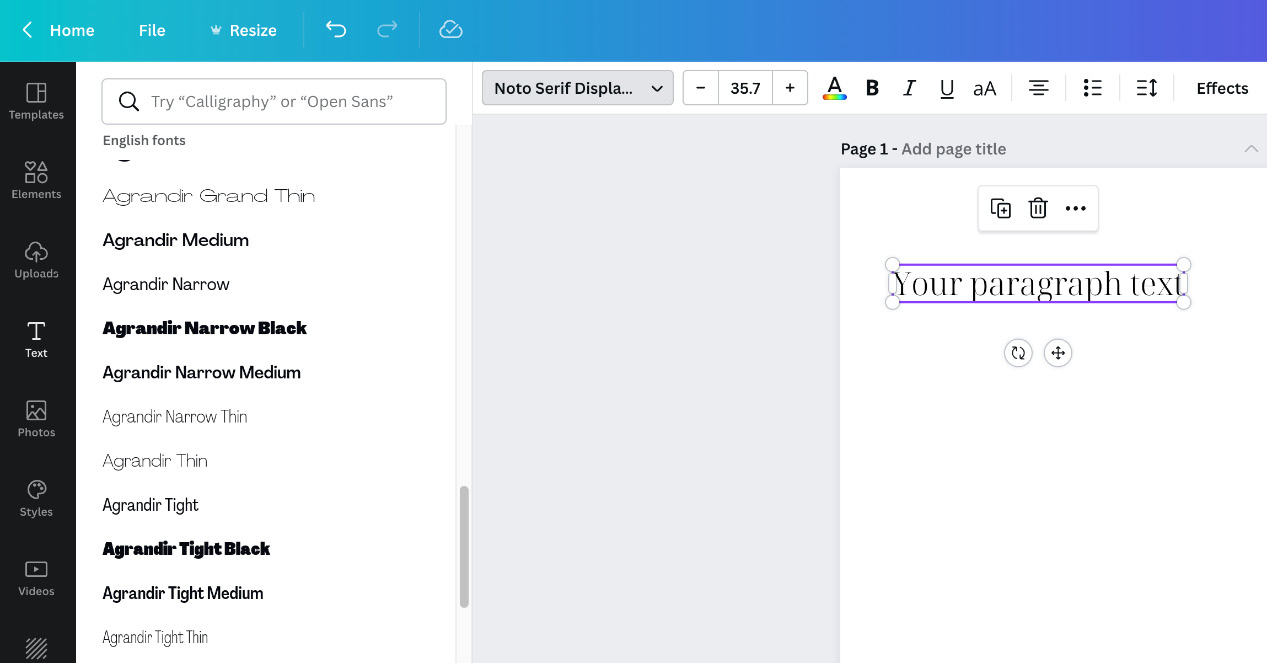
Figure 2.37 – Selection of fonts available in Canva
If by some chance you cannot find the font you want to use in Canva, you can also upload a font you have purchased or downloaded from the internet. As long as you have the OTF or TTF files, you can upload these to Canva. This is a Pro feature, and we will be looking at how to do this in Chapter...























































