Saving Timelion graph
After creating the required graph in Timelion, it is important to save it for future use and for that we need to click on the Save link in the upper right menu of Kibana, which will open the following screen:
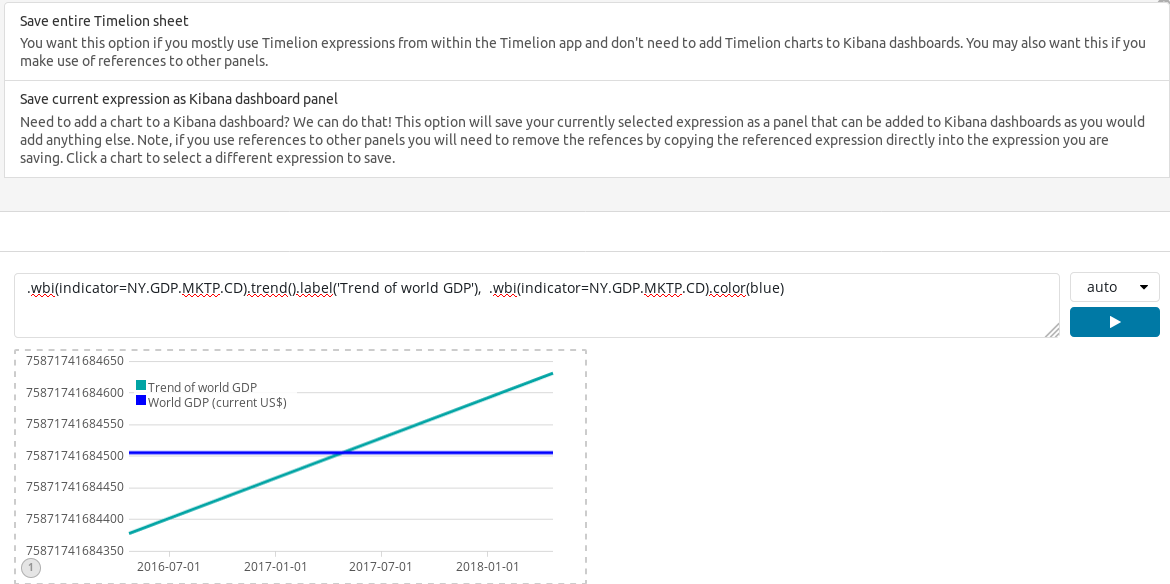
Here, we have the following two options:
Save entire Timelion sheet: We can use this option if we want this Timelion expression to be used in the Timelion section only and do not want to include the graphs in Kibana dashboards.Save current expression as Kibana dashboard panel: We can use this option if we want to add the Timelion graph into the Kibana dashboard. This option will save the panel of the currently selected expression and after saving that, we can add this to the Kibana dashboard in the same way as we add other visualizations.
Now, let's save it in the first way by clicking on the first section:
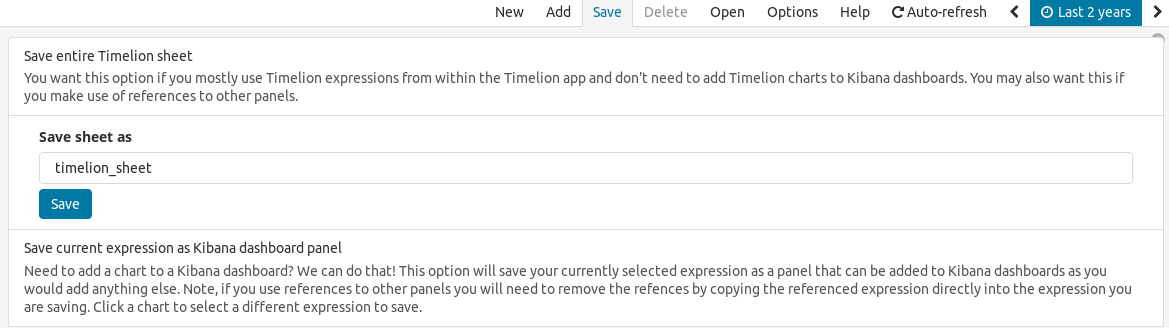
In the preceding screenshot, we need to provide the name of the sheet and click on the Save button. This will save the Timelion sheet. Now, we can open this sheet...



























































