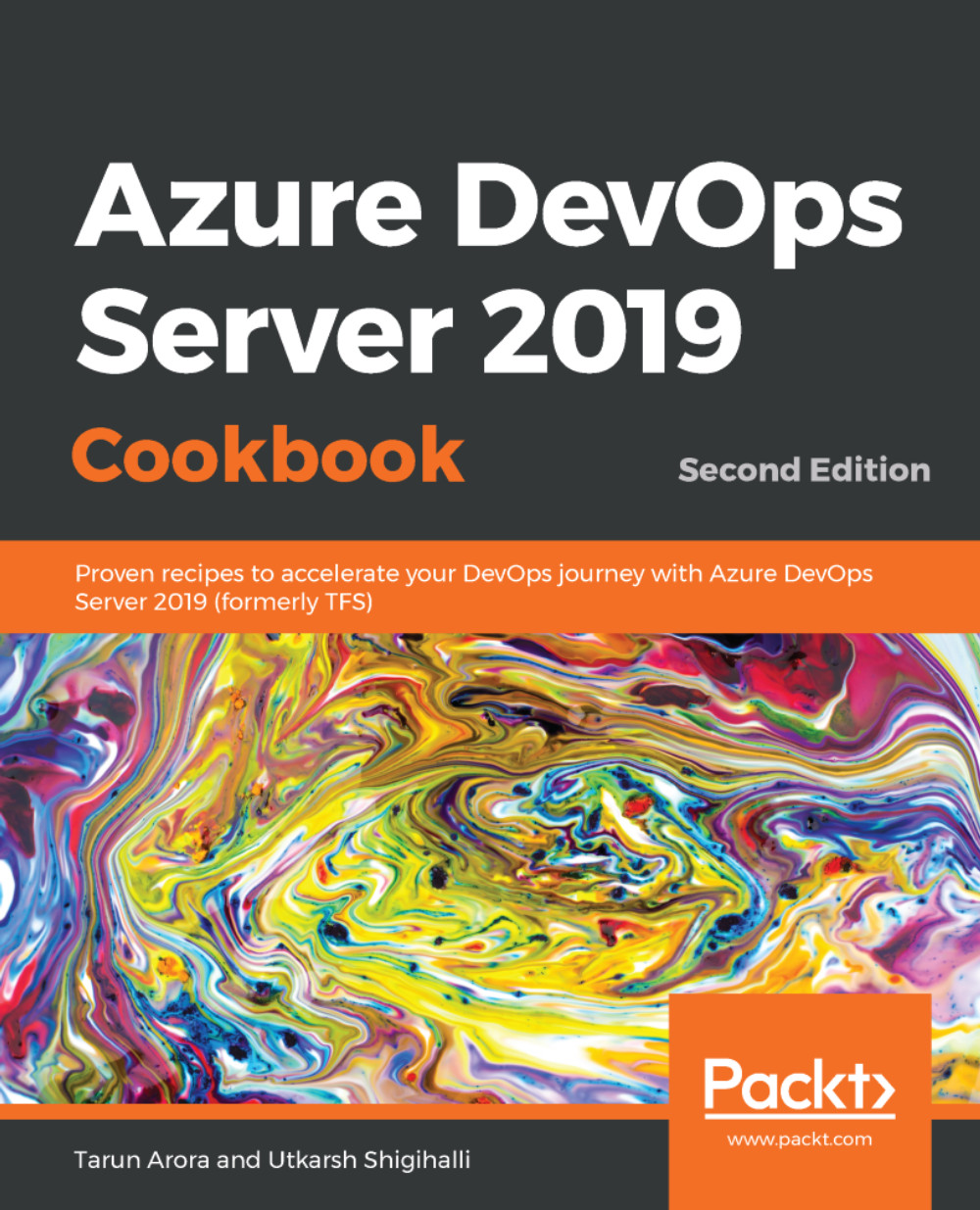There was a certain revolution a few years back that was instigated by one single team project that was tracking and managing work for all teams and projects. This stemmed from the lack of tooling to track and manage work across multiple teams and projects. When you're planning and tracking work, it's often necessary to view work across teams and projects. While there were natural benefits from this approach, it also cluttered a single team project with code and artifacts from multiple unrelated initiatives. With TFS 2017, Microsoft released the delivery plans extension to address this gap. With delivery plans in the mix, I don't really advocate one large team project. Instead, you should have a team project for every software product in your organization.
A delivery plan is a view of the work from multiple teams (and multiple projects) laid out on a calendar with each team's iterations. Each row in the view represents the work from a team's backlog, with each card corresponding to a work item – user story, feature, or epic. As you horizontally scroll through the calendar, work in future (or past) iterations comes into view. Like the Kanban board, a delivery plan is an interactive work board, although one was designed for multiple teams. You can add teams from across all the projects in your collection. If the plan needs updating, you can simply drag cards to update the iteration path. Like the Kanban board, you can customize card fields so that you can see relevant information for your work.