Configuring Cortana
We live in the age that pioneers artificial intelligence (AI).As such, applications such as Siri, Alexa, and Assistant represent the IT industry's efforts to bring AI to the level of applications. Just like these apps, Cortana is a Microsoft effort to apply AI at a general-purpose level. Introduced in Windows 8.1, Cortana is a virtual personal assistant that comes with Windows 10, enabling you to find help, apps, files, settings, and other stuff on your computer and from the internet.
Setting up Cortana
Initially, you can set up Cortana while you're installing Windows 10. At this stage, you are asked to make Cortana your personal assistant. You can do that by clicking on theYesbutton, as shown in the following screenshot:
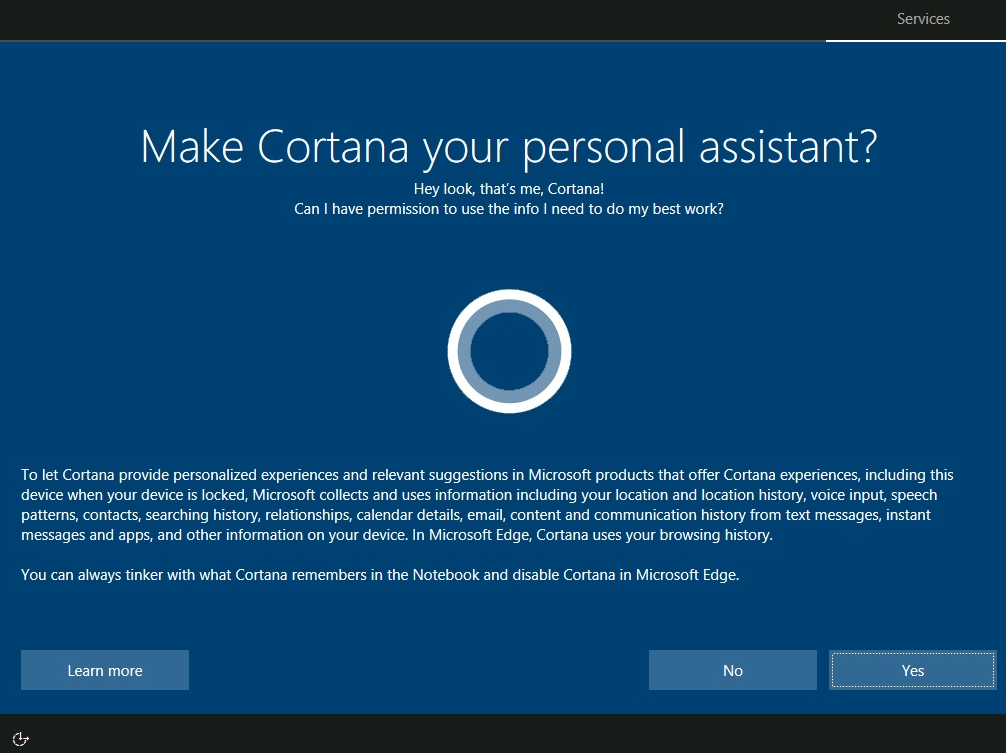
Figure 4.17. Making Cortana your personal assistant
But, if you clicked theNobutton in the previous step, then no worries, as after completing the Windows 10 installation, you can enable Cortana by completing the following steps:
- Press the Windows key + S...
























































