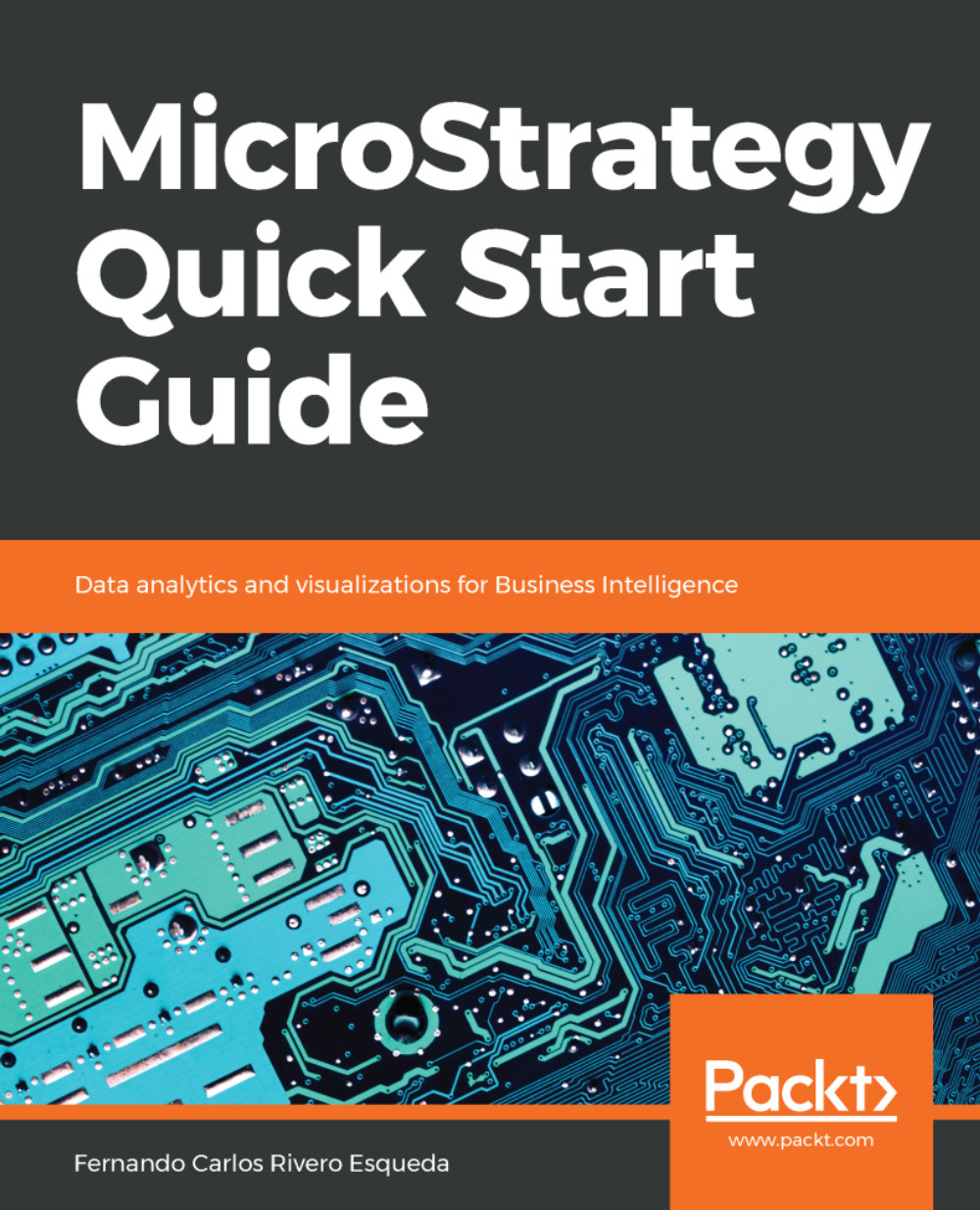Once the Intelligence Server is installed, it needs to be pointed to a MicroStrategy metadata. Once again the Configuration Wizard is used to perform this task. The object resulting from configuring an Intelligence Server is called a Server Definition. In order to create one, it is necessary to take into consideration the following prerequisites:
- The Configuration Wizard must be executed directly from the same machine where the Intelligence Server is running
- A DSN pointed to the MicroStrategy metadata database must be created in the same machine where the Intelligence Server is running
The steps to configure an Intelligence Server, pointing it to a MicroStrategy metadata are:
- Launch the MicroStrategy Configuration Wizard (if you proceed from the above procedure, the MicroStrategy metadata creation, this wizard should be already open for you).
- Select the corresponding option for the Intelligence Server configuration: | Configure Intelligence Server.
- Select a DSN. This DSN must point to the metadata.
- Once the DSN information is entered, it is necessary to either create or select an existing Server Definition.
- The configuration process begins with the Intelligence Server being stopped, then it is pointed to the specified metadata and automatically started again, completing the Server Definition creation or switching to a different one.