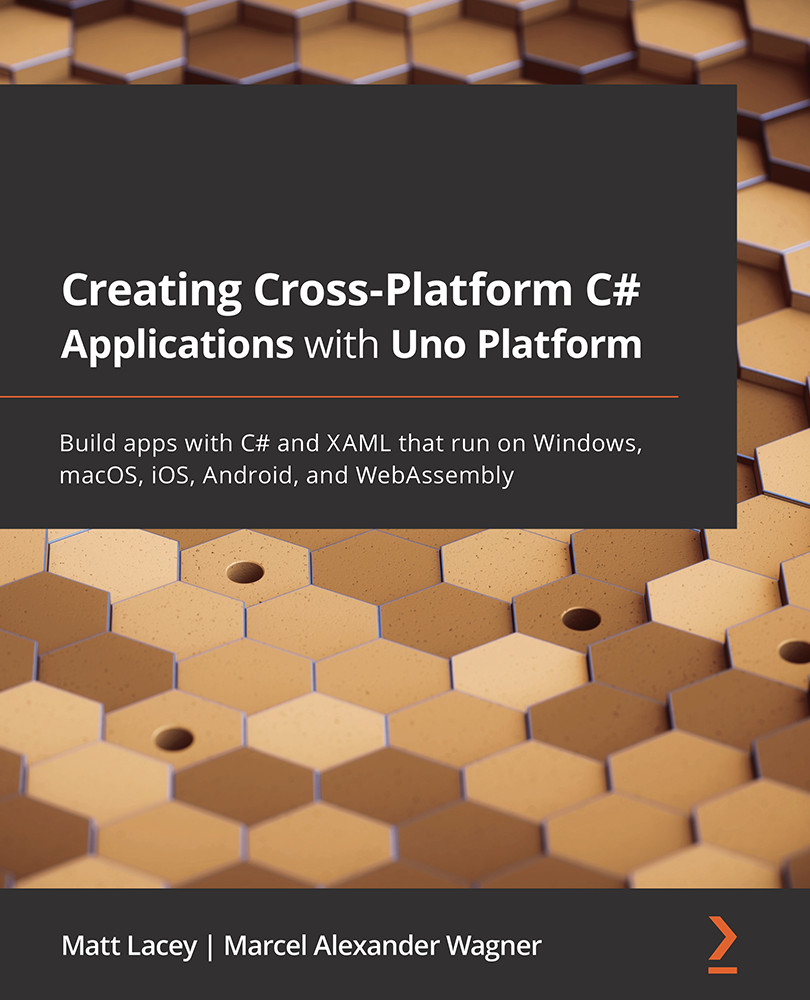Conventions used
There are a number of text conventions used throughout this book.
Code in text: Indicates code words in text, database table names, folder names, filenames, file extensions, pathnames, dummy URLs, user input, and Twitter handles. Here is an example: "Inside the UnoAutomatedTestsApp folder, create a folder named UnoAutomatedTestsApp.UITests."
A block of code is set as follows:
private void ChangeTextButton_Click(object sender,
RoutedEventArgs e)
{
helloTextBlock.Text = "Hello from code behind!";
}
When we wish to draw your attention to a particular part of a code block, the relevant lines or items are set in bold:
<skia:SKXamlCanvas xmlns:skia="using:SkiaSharp.Views.UWP" PaintSurface="OnPaintSurface" />
Any command-line input or output is written as follows:
dotnet new unoapp -o MyApp
Bold: Indicates a new term, an important word, or words that you see onscreen. For instance, words in menus or dialog boxes appear in bold. Here is an example: "Open the Test Explorer by clicking View in the menu bar and clicking on Test Explorer."
Tips or important notes
Appear like this.