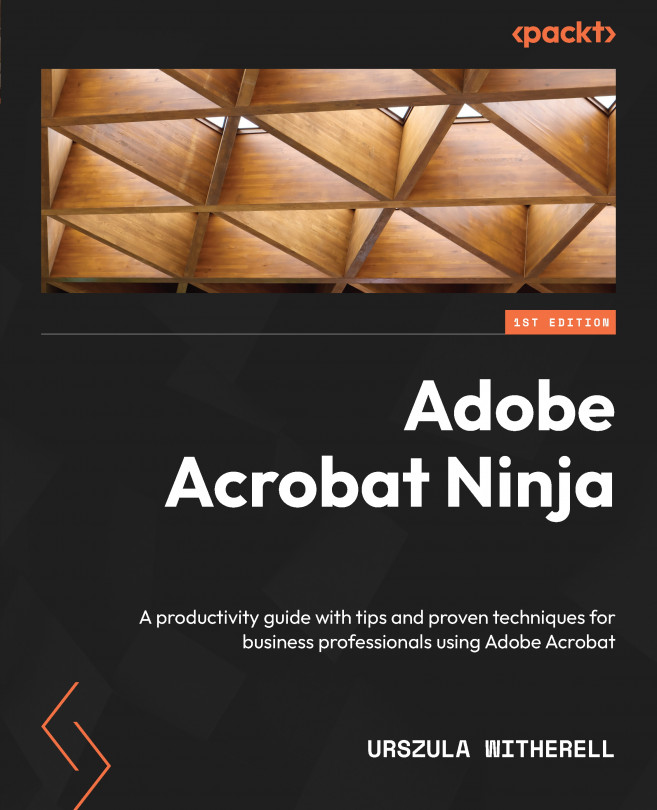Testing and comparing converted PDF files
Once the authoring process is complete, the author has the choice to create a .pdf file using the PDFMaker | Create PDF options or Adobe PDF Printer (Acrobat Distiller). We will compare the results of both methods.
Exporting to PDF using the PDFMaker function
The following process will describe the option of converting a document in a way that incorporates settings selected in the PDFMaker preferences:
- In the Acrobat ribbon tab, click Create PDF.
- Select the desired folder and type the filename.
- Click Save.
The process of conversion is quick; while it is happening, you will see a progress bar like the following:
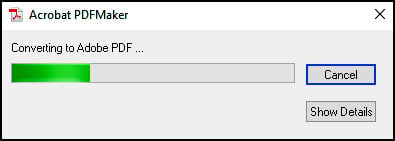
Figure 3.10 – PDFMaker conversion progress bar
If the View Adobe PDF result checkbox was selected in the Preferences dialog box, (see Figure 3.3), the new PDF opens in the Acrobat application set as the default for .pdf file viewing (see Figure 1.3 and Figure 1.4 for macOS...