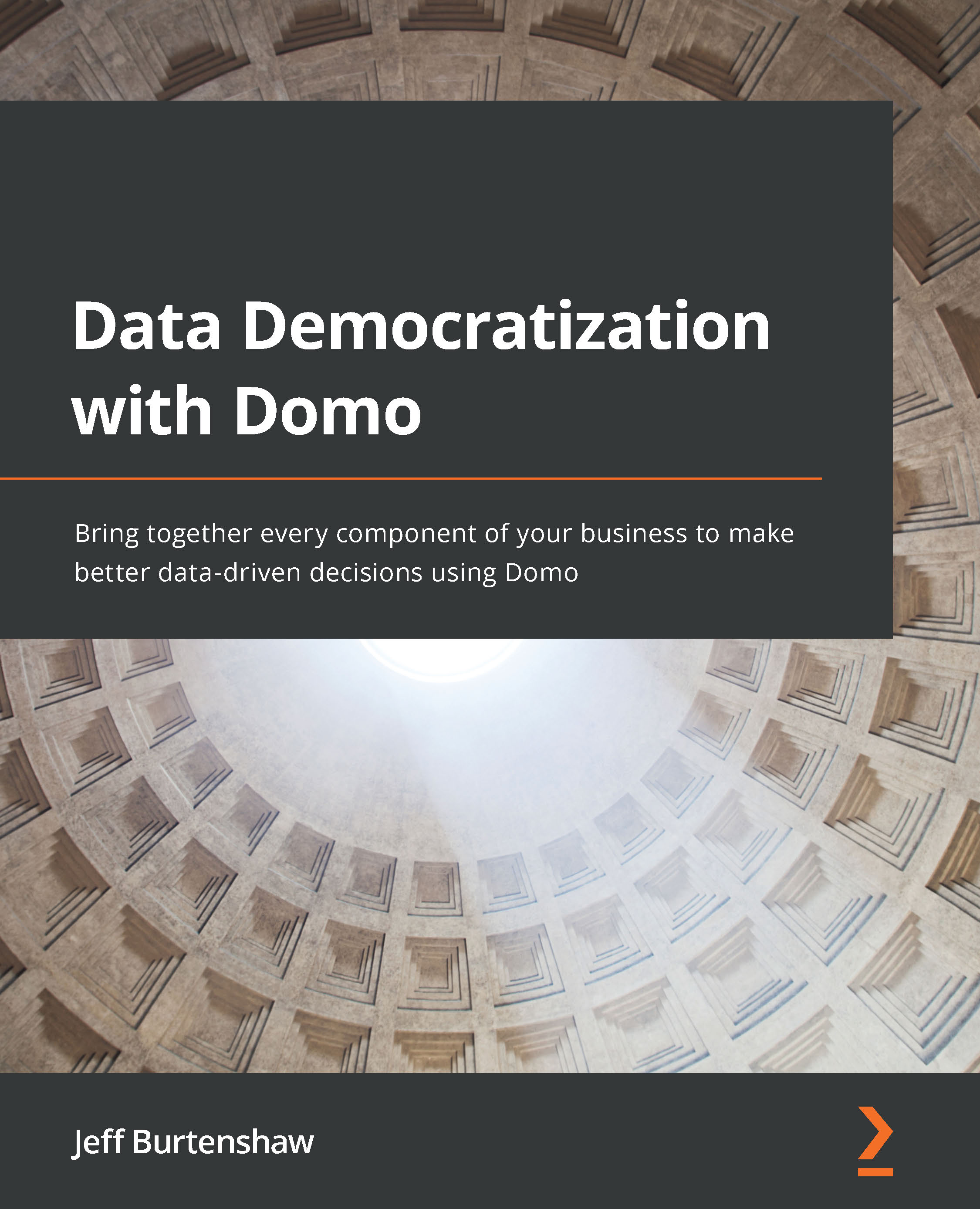Creating/editing cards
At first glance, the Analyzer toolbar looks overwhelming, but it is quite simple to create cards. Let's start by creating some cards to fill in our Sales dashboard.
Creating a monthly sales trend card
Let's create the proverbial Up and To the Right trend view card that sales teams want to see.
To create the card, follow these steps:
- Click on the DASHBOARDS item in the main menu.
- Click on Sales in the Dashboards panel.
- Click on + in the main menu, and select Card in the ADD TO DOMO section.
- Click on SELECT under Visualization.
- Click on SELECT under Existing Data, click on Opportunity CH4, and click on CHOOSE DATASET.
- In Analyzer, Domo tries to guess at a relevant chart, but we are going to change the default properties starting with the name. Double-click on Opportunity CH4 in the chart preview area and enter
Sales Trend. - Click on the SERIES field of CurrencyIsoCode, and then click on REMOVE to remove the currency...