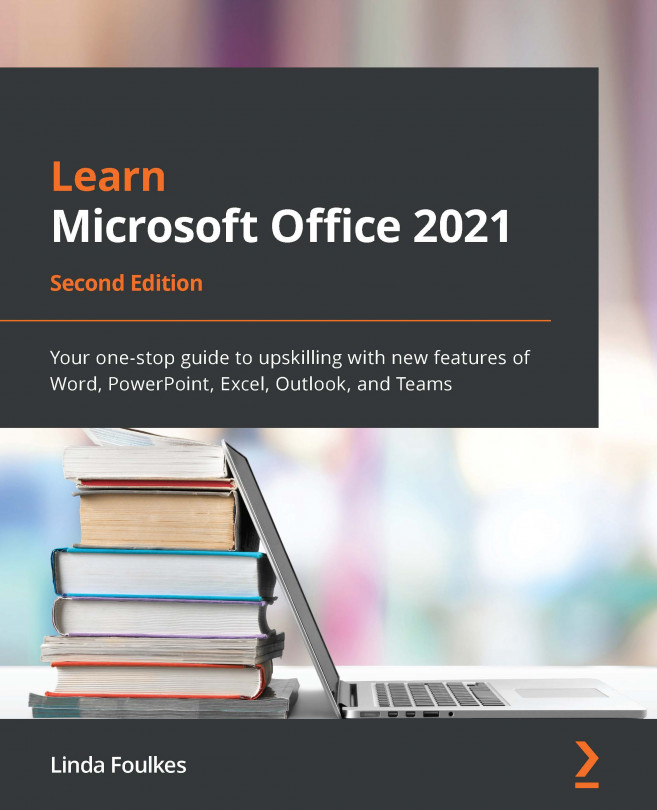Creating and managing Channels
A Team is a group of people (called members) who gather to collaborate on a project, a specialist area, or within a department, to name a few examples. Within a team, we can create Channels. Channels are created within a specific Team. We use Channels to have conversations with others, work on project tasks and milestones, take meeting notes, collaborate on a specific part of a project, and invite only those members. The list of possibilities is endless.
Creating Channels
We can set up teams in the Teams area within the Teams app. For instance, we could create a Team for our business, named Safest Solutions. Channels can be created within the Teams app on a remote desktop connection or local area. Normally, we would collaborate using the remote desktop (RDS) as this is our daily workspace, but there are some constraints. One is the ability to use our camera when in meetings, while another is that our audio is affected by feedback or breaking up...