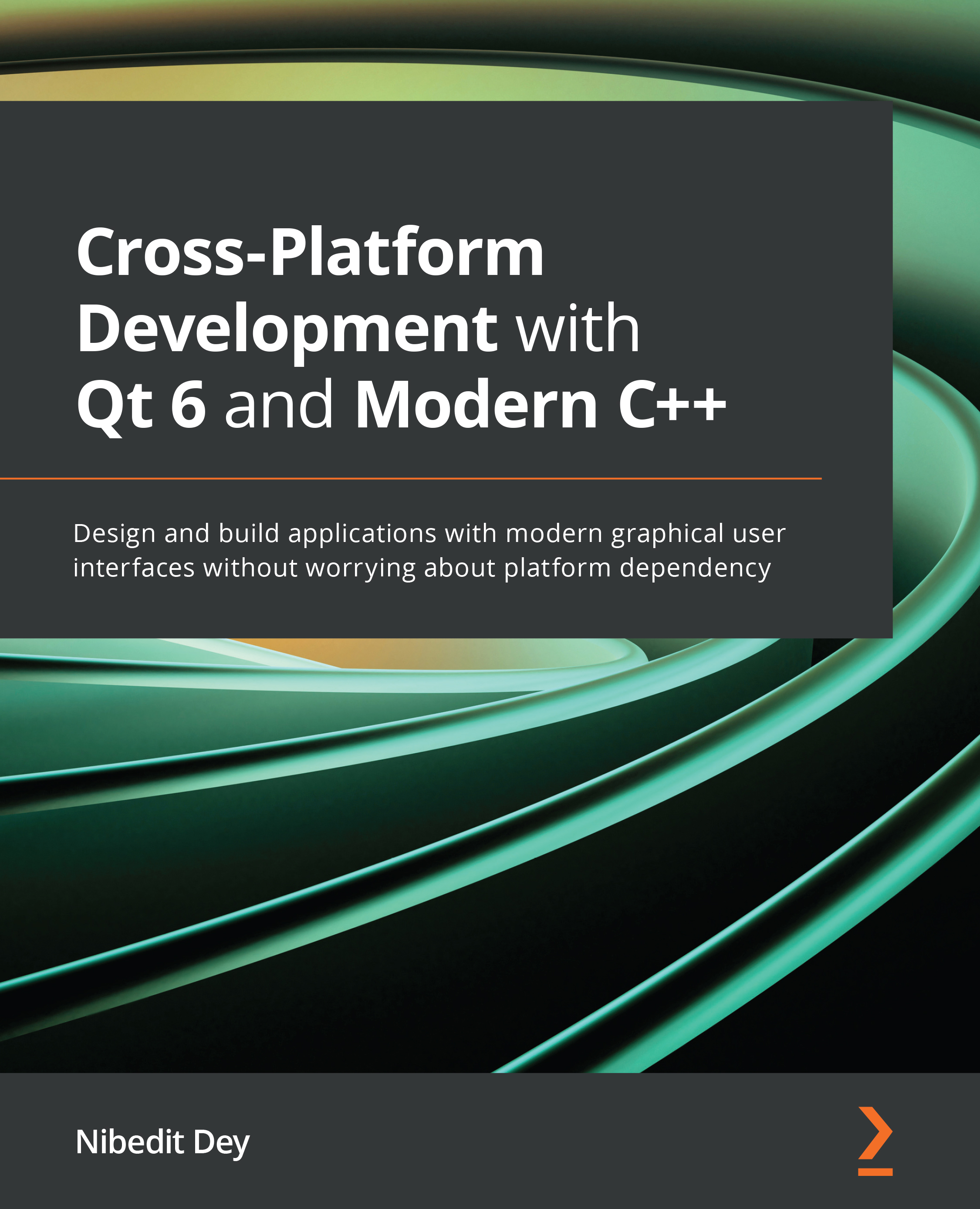Using signals and slots in Qt Designer
If you are using the Qt Widgets module, then you can use Qt Designer to edit signal and slot connections in the form. Qt default widgets come with many signals and slots. Let's see how we can implement signals and slots in Qt Designer without writing any code.
You can drag a Dial control and a Slider control onto the form. You can add connections via Signals and Slots Editor at the bottom tab, as shown in the following screenshot:
Figure 6.2 – Creating signals and slots connections using Qt Designer
Alternatively, you can press F4 or select the Edit Signals/Slots button from the top toolbar. Then, you can select the control and create a connection by dragging the connection to the receiver. If you have custom signals or slots defined for your custom class, they will be automatically displayed in Signals and Slots Editor. However, most developers prefer to define connections inside C++ source files.
In...