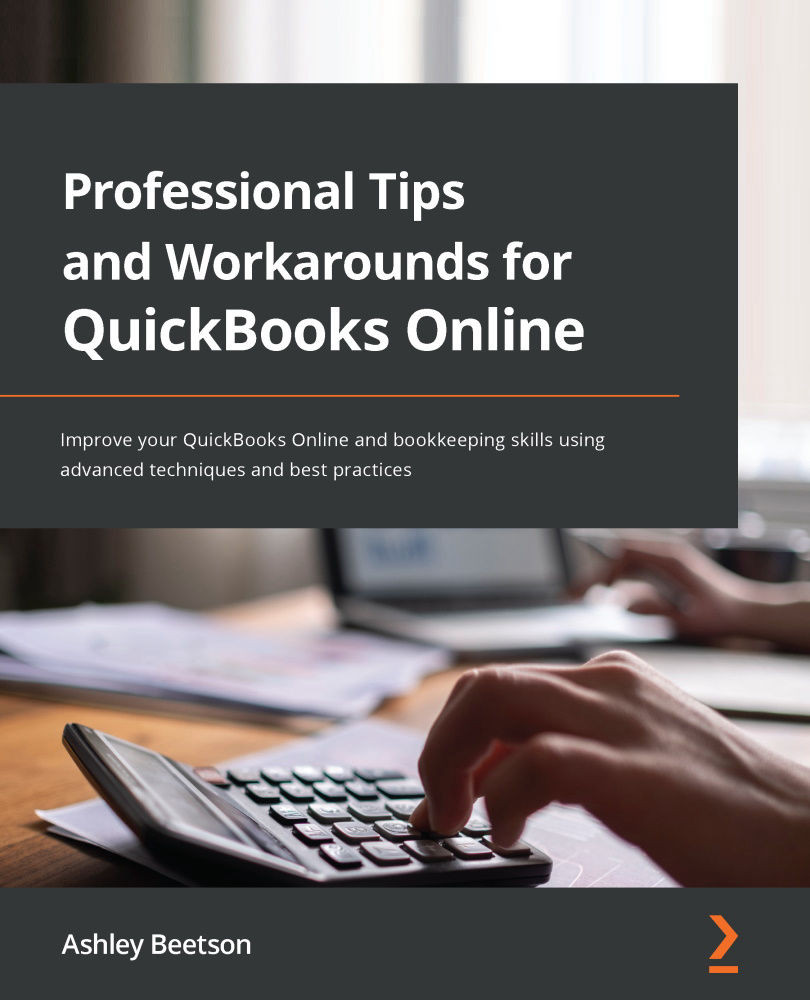Common Errors Associated with Chart of Accounts
Whenever possible, it's a good idea to keep our chart of accounts simple and the number of account categories in use down to a bare minimum. However, there is likely to be a time when there doesn't seem to be a category that fits the transaction you are trying to record.
If entries were being recorded from the bank feed and the option to Add new category is selected, the default Account Type will be Cash at bank and in hand:
Figure 9.1 – Category set up using the incorrect account type
An inexperienced user, or somebody adding accounts in haste, could easily create a new chart of account category with an incorrect type.
The new account example shown in the preceding screenshot was required because a payment of £3,458.30 needed to be recorded for Recruitment Expenses. With this incorrect Account Type in use, the entry would have no impact on Profit and Loss and will appear on our Balance...