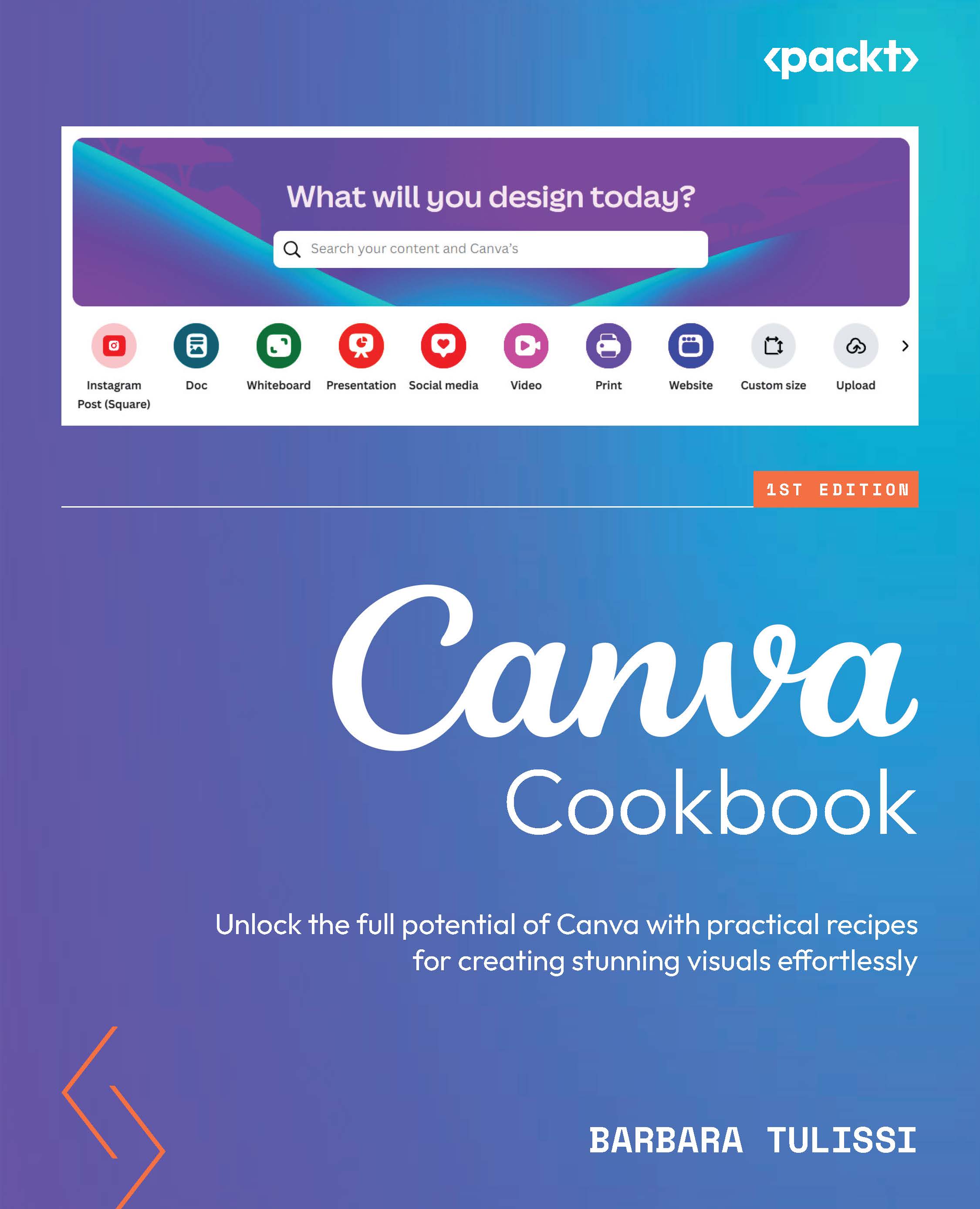Resizing your content (Pro)
Need your content for different platforms, but don’t have time to resize it manually? That’s where the Resize AI tool comes in. This can be really handy when adapting content for different social media platforms. Let’s discover how you can speed up your crafting process with this powerful tool.
How to do it…
Here’s how to use Resize:
- Open up your Canva project – in my case, I am working on a presentation.
- Locate Resize on the top bar of Canva’s project interface.
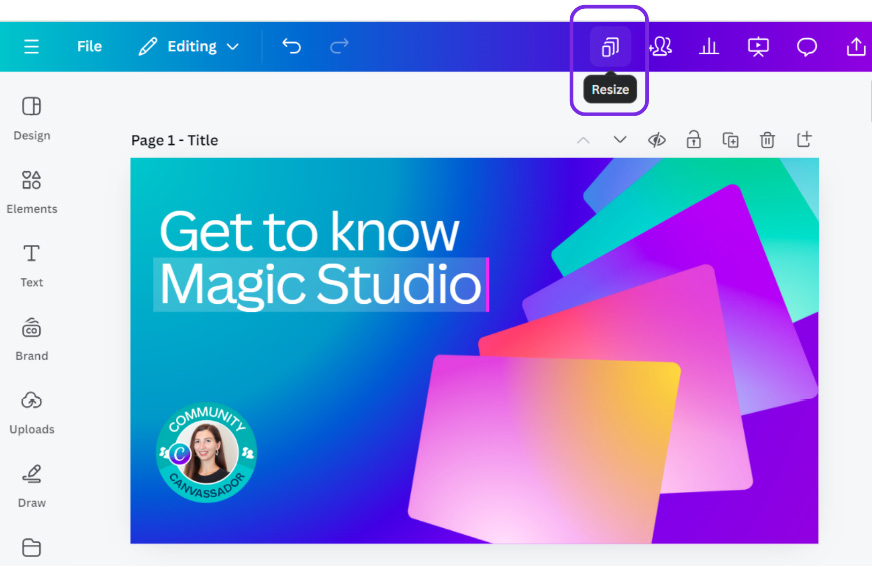
Figure 11.16: Finding the Resize option within our presentation
- From the menu, click the format you want to resize the project in, for example, Document (A4 Portrait).
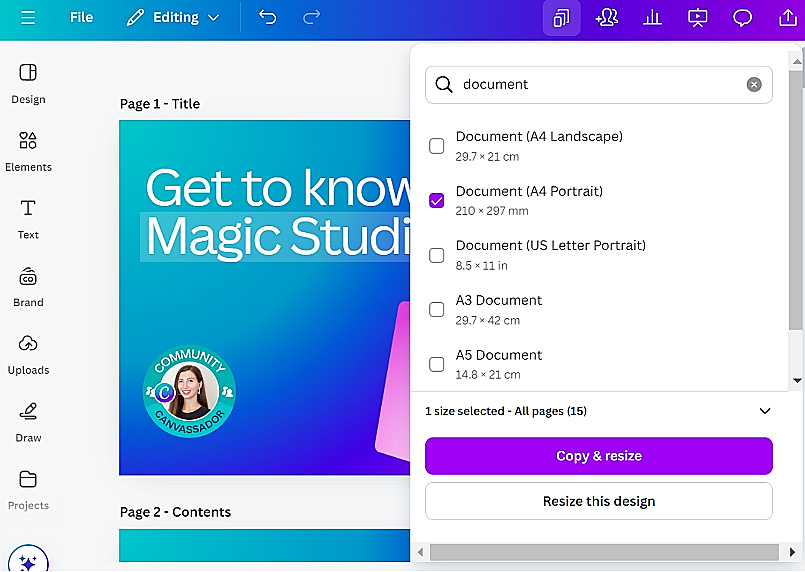
Figure 11.17: Choosing the new size
- You can choose whether to resize the current project or to create a copy of the original one. Choose the best option for your needs. Once resized, you...