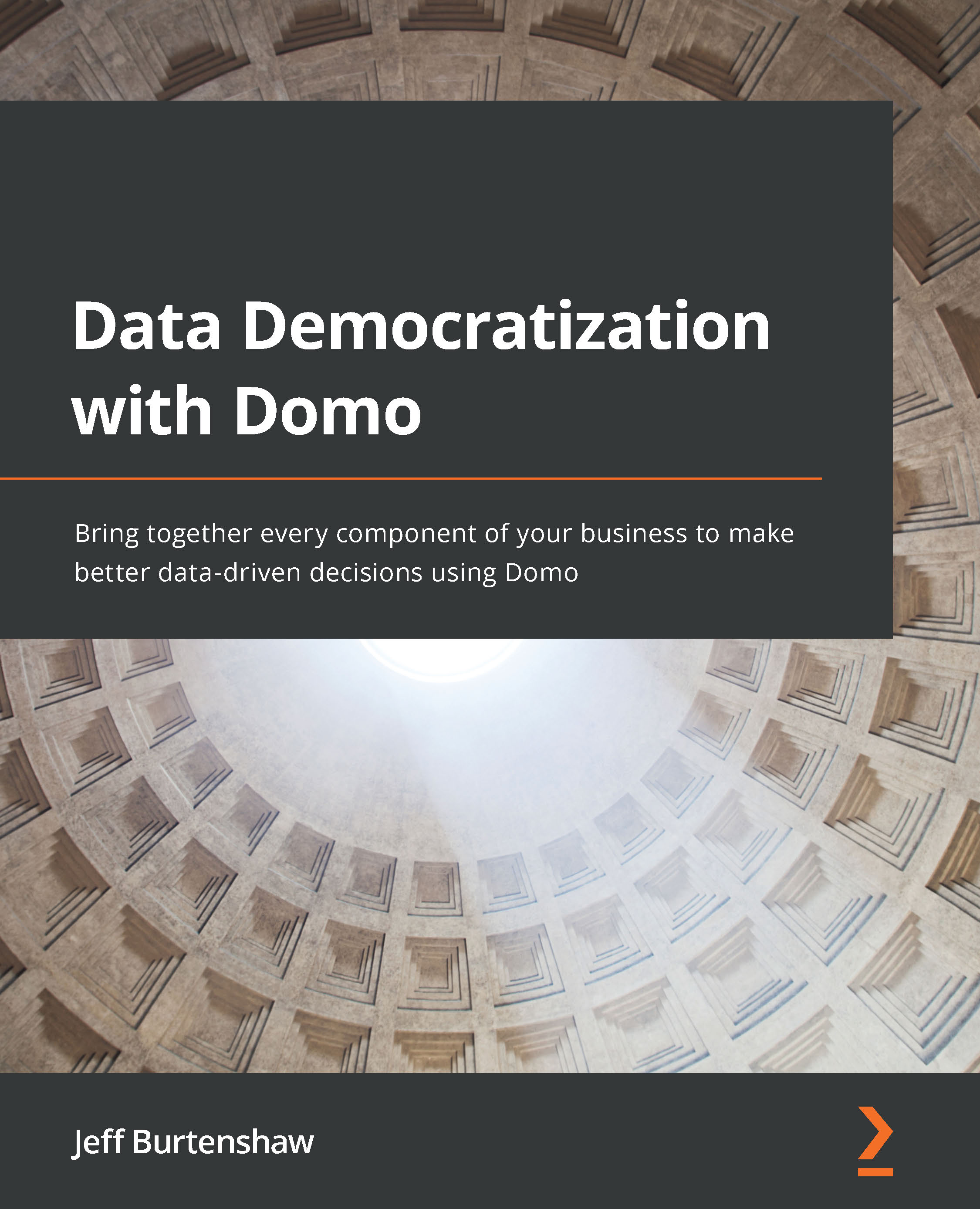Using Webforms
The Webform connector is a tabular data input mechanism, similar to a spreadsheet, that stores data directly into a dataset in Domo Vault. It is very useful for capturing user parameter inputs for calculations and lookup tables for Magic ETL and Blend processing.
Creating a Webform dataset
Follow these steps to create a dataset linked to a Webform:
- Click on the DATA option on the main menu.
- Click on the CLOUD APP sub-menu item, which takes you to the Data Connectors page.
- Enter
Webformin the Search Connectors box. - Click on Connect in the Domo Webform cloud app connector tile, as shown in Figure 2.17:
Figure 2.17 – Domo Webform connector tile
- Enter the dataset title.
- Click on New Column and enter the column name.
- Set the data type of the column name by clicking on abc and selecting the type.
Important Note
The Auto detect type, when selected, will use the type of the column values in row 1 to cast...