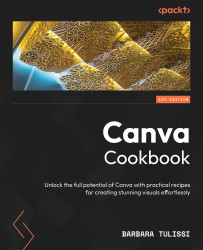Incorporating external resources and reviewing Canva limits
In Canva, the Uploads section allows you to upload external resources and save them in the Canva cloud space – for free users, this is 5 GB (on average, over 3,000 images); for Pro users, it is 1 TB (on average, over 600,000 images); and for education and non-profit accounts, it is 100 GB (on average, over 60,000 images).
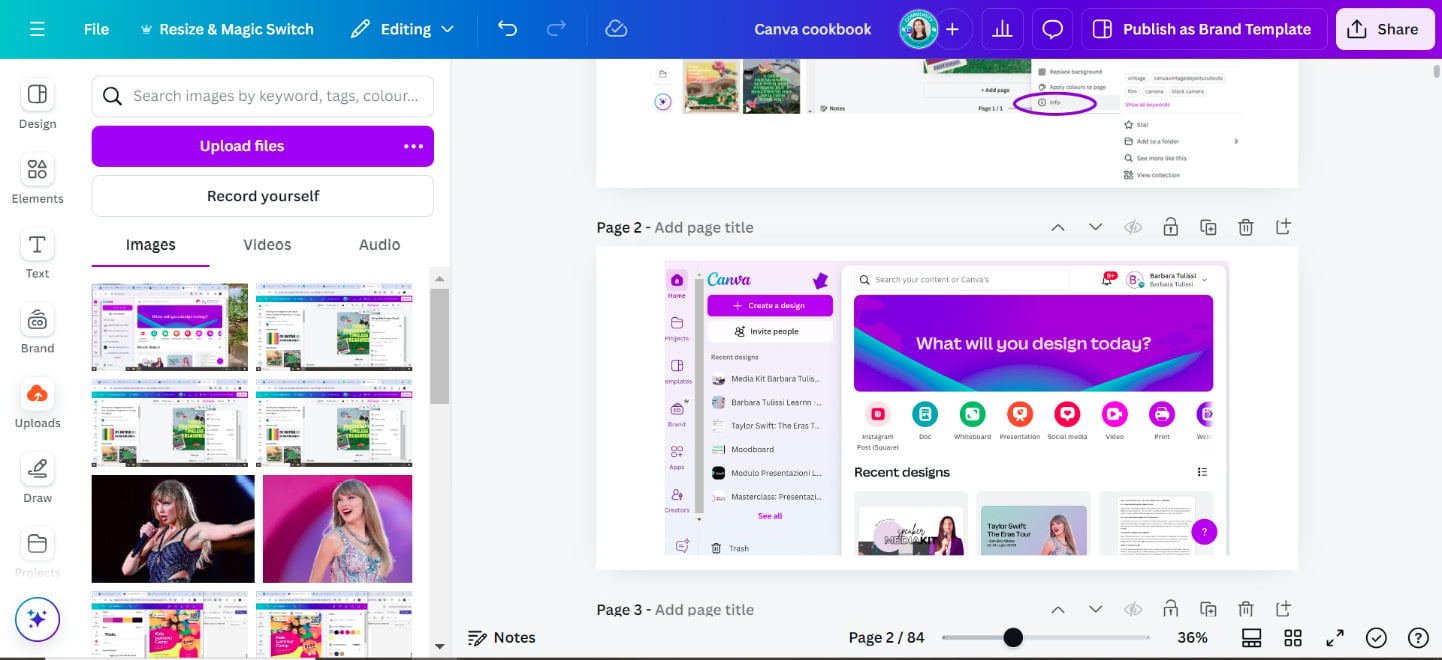
Figure 1.14: Canva’s upload section
Even though I have hardly seen the storage space on Canva run out, I still advise you to upload images that are never larger than the design you are creating. For example, if you are creating an Instagram story measuring 1,080x1,920 pixels and you want to use a full-screen photo of yourself, make sure that the image is no larger than 1,920 pixels. If you instead were to create a 1x2 meter roll-up, you would need a larger image, at least 2 meters in size (i.e., 7,559 pixels), otherwise the previous 1,920px image would be grainy.

Figure 1.15: Low- and high-resolution images
Saying that, there are some upload limitations. In terms of the files, there is the following:
- The image file (
.jpeg,.png,.svg) limit is 25 MB - The audio file (
.m4a,.mp3, etc.) limit is 250 MB - The video file (
.mov,.mp4, etc.) is 1 GB
And in terms of users, there is the following:
- The limit for free users is up to 1 GB
- There is no specific limit for Canva Pro/Teams users (it is likely just very big)
Let’s also take a look at some of the supported file types. The supported image formats are as follows:
.pngand.jpg/jpeg: These are the most common image formats.heic: Most iPhone and iPad pictures are automatically saved in this format.svg: A vectorial format, mostly used for logos
While the supported video formats are as follows:
.mov: This is Apple’s video format.gif: Used for animated web images for the web, such as icons and short loops (memes!), but not for photos or long videos..mp4: The widest multimedia container format.mpeg: A format that uses compression to make the file smaller.mkv: Good for high-quality videos with multiple language options.webm: A free, web-friendly video format designed for streaming
If you are wondering how you can find out the format, size, extent, or weight of the image from your PC, simply right-click the image and view the image properties:
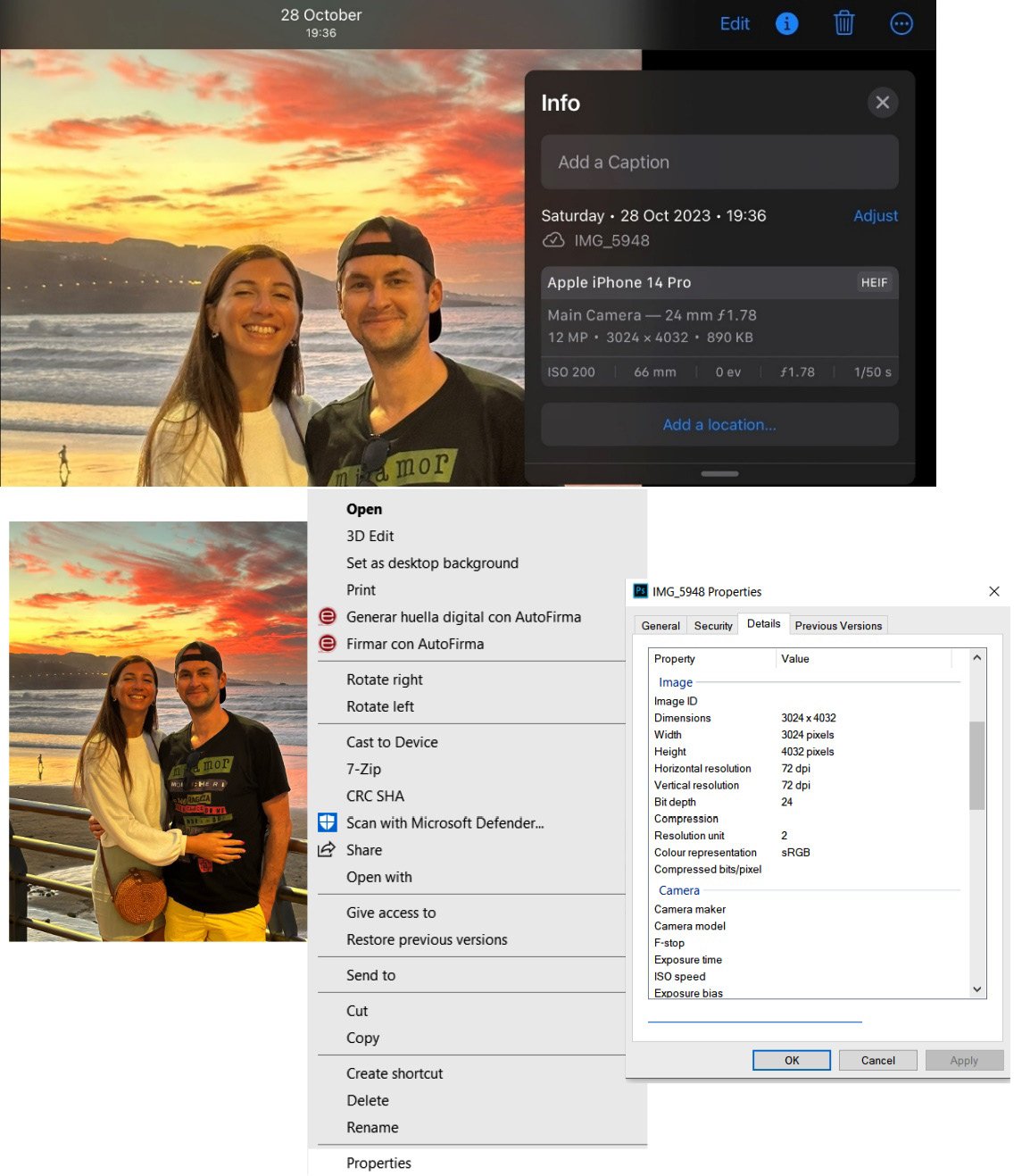
Figure 1.16: Image information on Mac (top) and Windows (bottom)
If you’re using your phone, just find your image and open the image’s information panel:
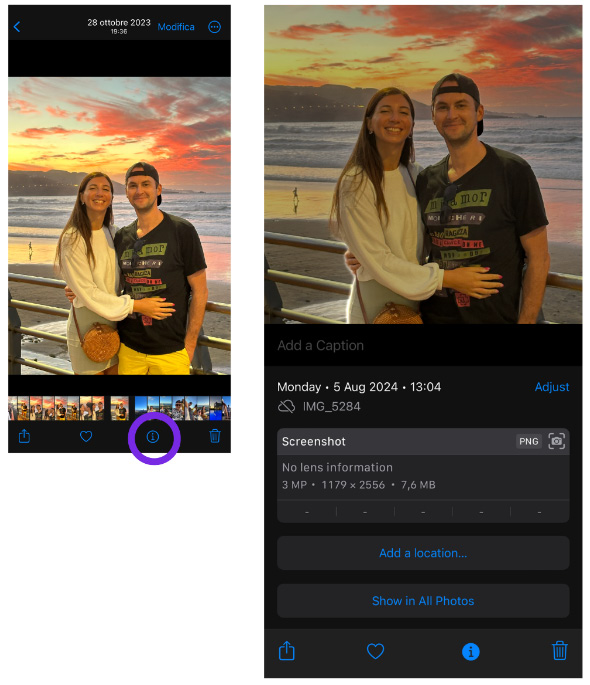
Figure 1.17: Image information on a phone (iPhone)
After that, if you need to change properties, you can use this powerful and free converter: https://www.iloveimg.com/.
Also, to quickly convert pixels into centimeters or other units of measurement, you can simply use the Google Converter: https://cloudconvert.com/.
Note
Before starting a project, it’s worth remembering that the minimum size for your project is 40x40 pixels (1,058 x 1,058 cm), while the maximum is 8,000 x 3,125 pixels (211,664 x 82,681 cm).
After quickly reviewing the Upload section and some Canva limits, let’s now quickly review some helpful shortcuts you should remember.