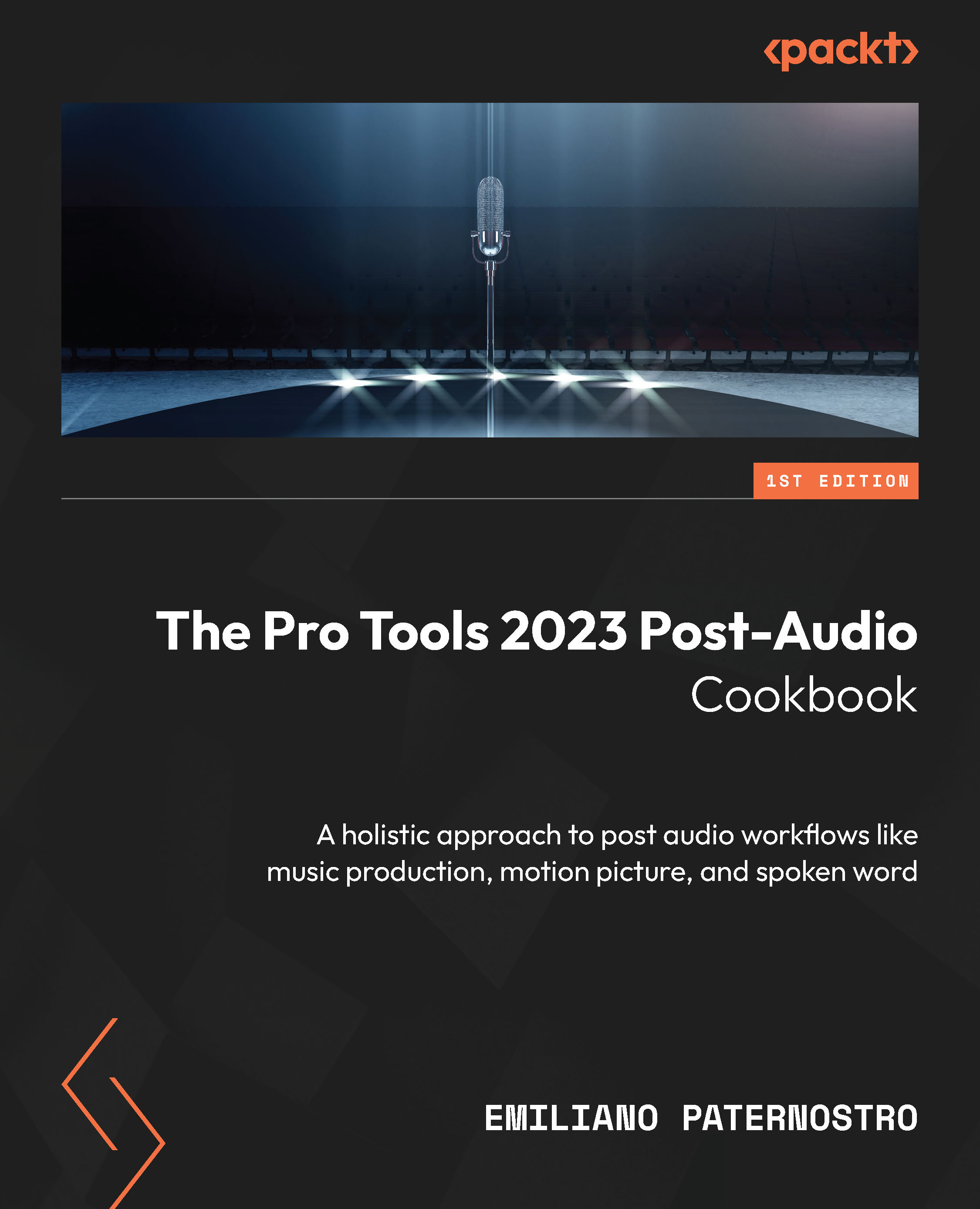Grouping tracks for editing, mixing, and viewing
So far, we’ve explored how to use Aux tracks and folder tracks to set up our session. Another powerful tool that can be used for editing, mixing, and viewing tracks is groups. By default, you already have one group for all your tracks named <ALL|. We’ll create some new groups and see how they function.
Getting ready
This recipe requires a Pro Tools session with four stereo tracks, four mono tracks, and three Aux tracks. Your session should also have a left-hand side drawer with Track List and the Groups list visible. If you don’t see it, click the tiny arrow in the bottom left of the Edit window (see Figure 1.14) or go to the menu bar and select View | Other Displays | Track List (see Figure 1.15):
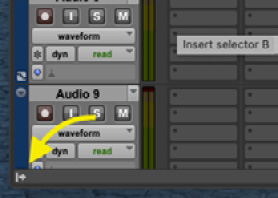
Figure 1.14: The Track sidebar’s Show/Hide button
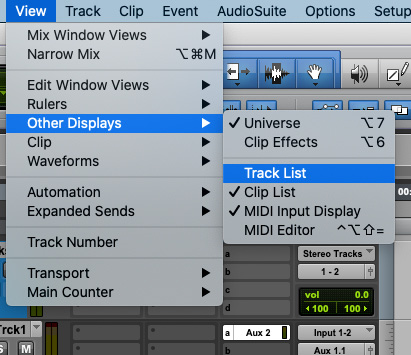
Figure 1.15: Enabling Track List to be viewable
How to do it…
Now, let’s create...