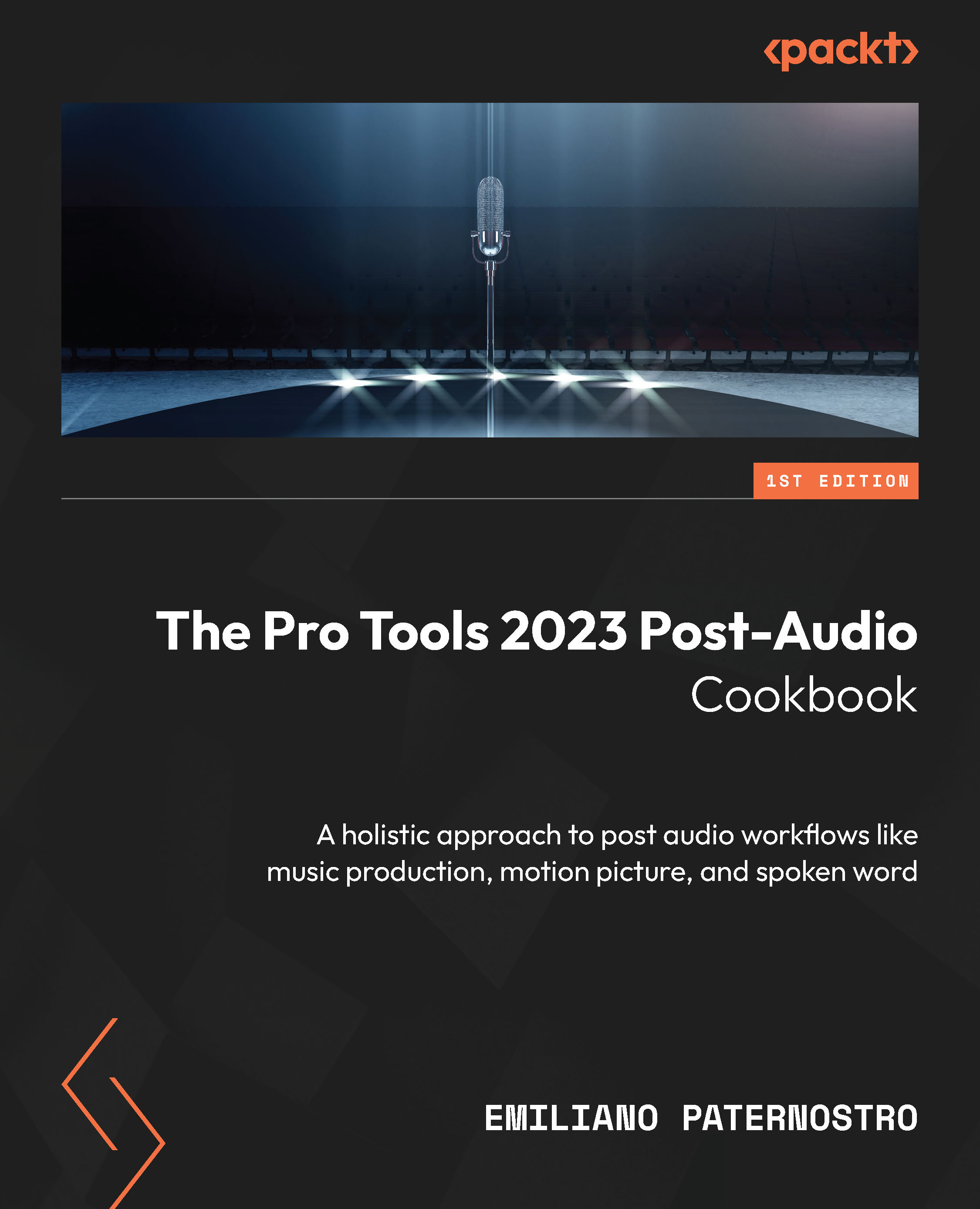Making changes to a Print track
One of the big advantages of printing directly to a track is the ability to make changes to segments of a print as opposed to bouncing the entire session again. We’re going to go over how this is done with this recipe.
Getting ready
For this recipe, you will require a session with audio tracks routed to a print track that has already been printed. You can review the previous recipe to perform these steps. Make sure Loop Record is unchecked in the Options menu.
How to do it…
We’re going to make a change to a mix by muting one of the existing tracks. Then, we’ll print a portion of the mix and consolidate the printed clip so that it can be exported. Do this by following these steps:
- Select one of the tracks in your session to be muted. Press the M button below its track name to mute it (the button will turn orange to indicate the mute is active).
- Use Select Tool and highlight a short section of the session...