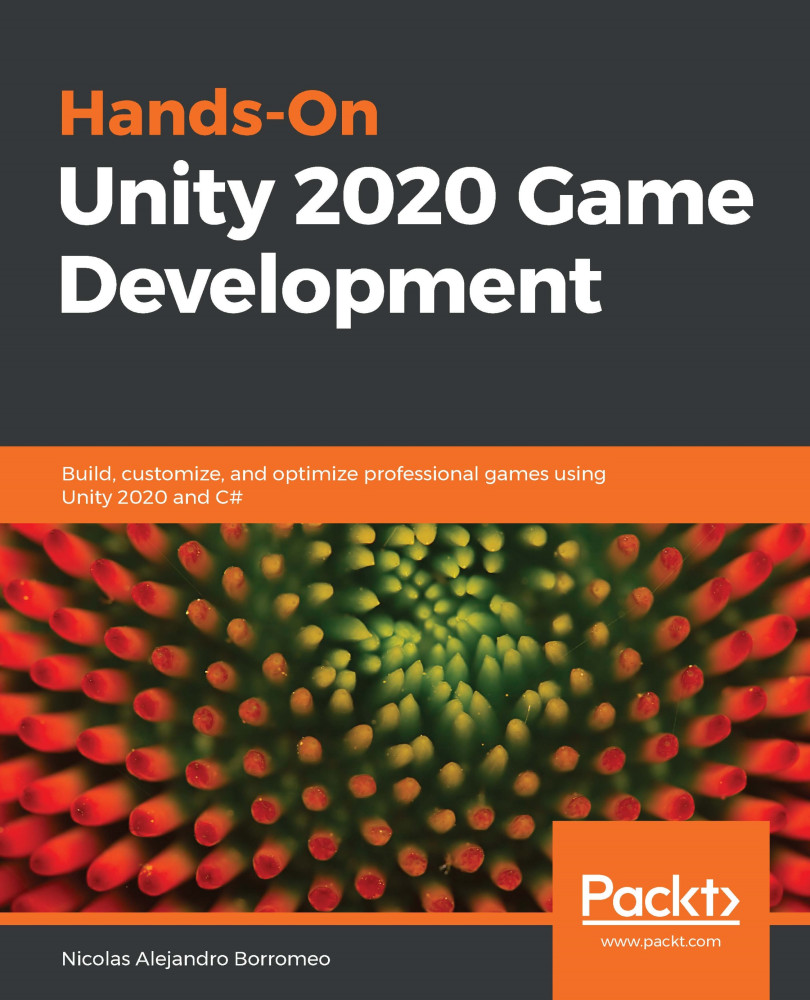All GameObject components are scripts, whether you or the good people at Unity wrote them. Unity-specific components such as Transform, and their respective scripts, just aren't supposed to be edited by us.
The moment a script that you have created is dropped onto a GameObject, it becomes another component of that object, which is why it appears in the Inspector panel. To Unity, it walks, talks, and acts like any other component, complete with public variables underneath the component that can be changed at any time. Even though we aren't supposed to edit the components provided by Unity, we can still access their properties and methods, making them powerful development tools.
Unity also makes some automatic readability adjustments when a script becomes a component. You might have noticed that when we added LearningCurve to Main Camera, Unity displayed it as Learning Curve, with currentAge changing to Current Age.
Part of a previous Time for action section already had you update a variable in the Inspector panel, but it's important to touch on how this works in more detail. There are two situations in which you can modify a property value:
- In Play mode
- In development mode
Changes made in Play mode take effect immediately in real-time, which is great for testing and fine-tuning gameplay. However, it's important to note that any changes made while in Play mode will be lost when you stop the game and return to development mode.
When you're in development mode, any changes that you make to the variables will be saved by Unity. This means that if you were to quit Unity and then restart it, the changes would be retained.
The changes that you make to values in the Inspector panel do not modify your script, but they will override any values you had assigned in your script when in Play mode.
If you need to undo any changes made in the Inspector panel, you can reset the script to its default (sometimes called initial) values. Click on the three vertical dots icon to the right of any component, and then select Reset, as shown in the following screenshot:
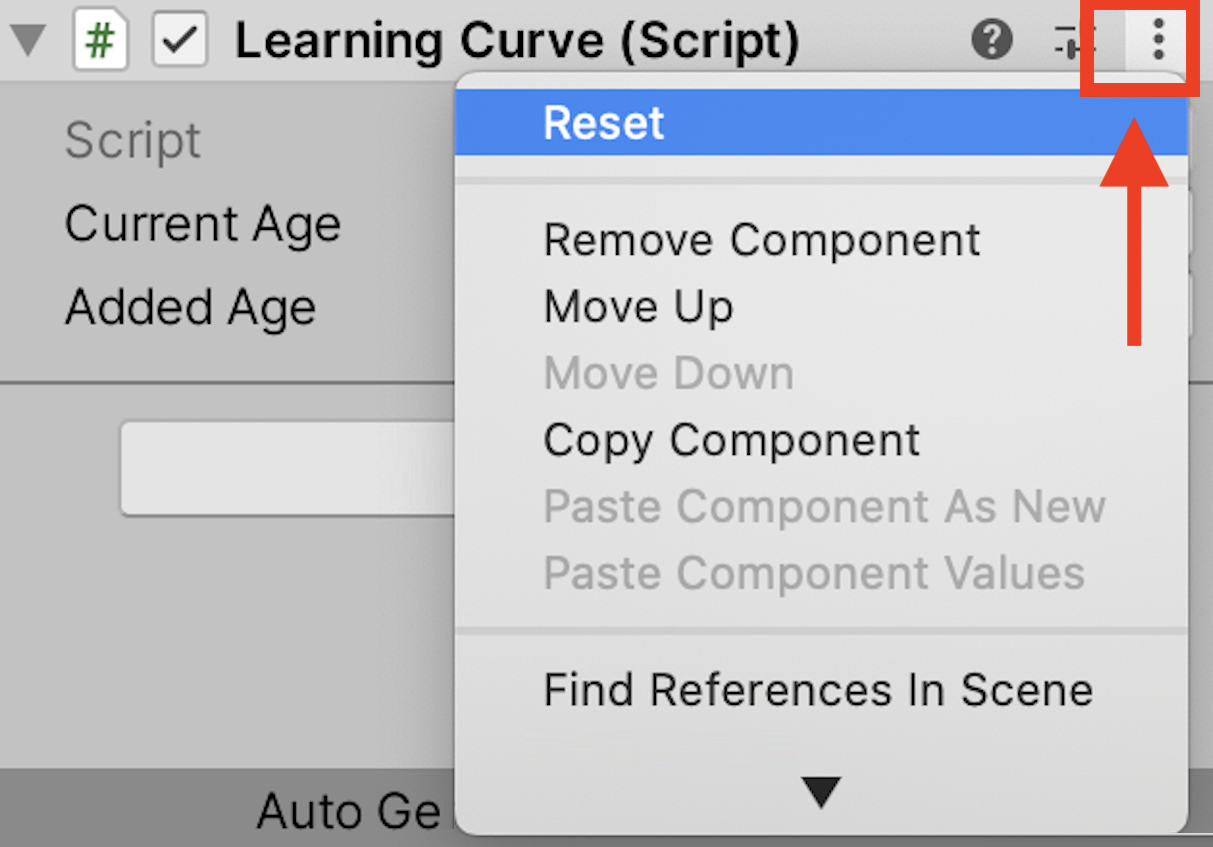
This should give you some peace of mind – if your variables get out of hand, there's always the hard reset.
 Germany
Germany
 Slovakia
Slovakia
 Canada
Canada
 Brazil
Brazil
 Singapore
Singapore
 Hungary
Hungary
 Philippines
Philippines
 Mexico
Mexico
 Thailand
Thailand
 Ukraine
Ukraine
 Luxembourg
Luxembourg
 Estonia
Estonia
 Lithuania
Lithuania
 Norway
Norway
 Chile
Chile
 United States
United States
 Great Britain
Great Britain
 India
India
 Spain
Spain
 South Korea
South Korea
 Ecuador
Ecuador
 Colombia
Colombia
 Taiwan
Taiwan
 Switzerland
Switzerland
 Indonesia
Indonesia
 Cyprus
Cyprus
 Denmark
Denmark
 Finland
Finland
 Poland
Poland
 Malta
Malta
 Czechia
Czechia
 New Zealand
New Zealand
 Austria
Austria
 Turkey
Turkey
 France
France
 Sweden
Sweden
 Italy
Italy
 Egypt
Egypt
 Belgium
Belgium
 Portugal
Portugal
 Slovenia
Slovenia
 Ireland
Ireland
 Romania
Romania
 Greece
Greece
 Argentina
Argentina
 Malaysia
Malaysia
 South Africa
South Africa
 Netherlands
Netherlands
 Bulgaria
Bulgaria
 Latvia
Latvia
 Australia
Australia
 Japan
Japan
 Russia
Russia