How to share your design
Sharing Canva designs can be really useful – for example, if you use a virtual assistant and need to share ideas, or you want to share something with family members or on social media. You can even send graphics directly to Mailchimp for use later in your emails.
All the downloading and sharing options are in the same place – click on the Share button, and then for sharing options, click on More:
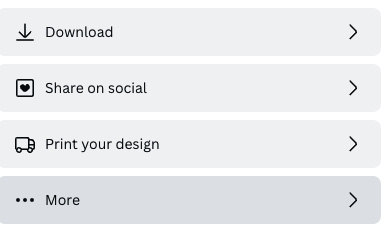
Figure 11.4 – The More option
From here, you can see every option has been put into its own group. There are the following:
- Share
- Social
- Save
- Messaging
- Design
- More options
The main Share section will be the most used. From here, you can click Template link and a link you can copy and paste will appear. However, this will add the design to someone else’s Canva account, allowing them to edit and use it without you knowing what they are doing with it:
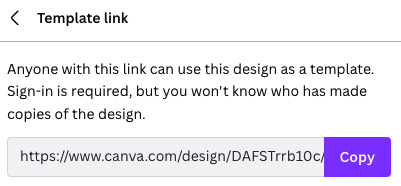 ...
...































































