Rulers and margins for print
Rulers and margins are great for printable designs, such as books, magazines, and leaflets, but they are also helpful in getting things in the right place. For example, if you want everything on your design 100 px in from the edge, you can add a ruler line to guide your elements into the right positions. The rulers, margins, and print bleed can be found in the File option at the top of the page.
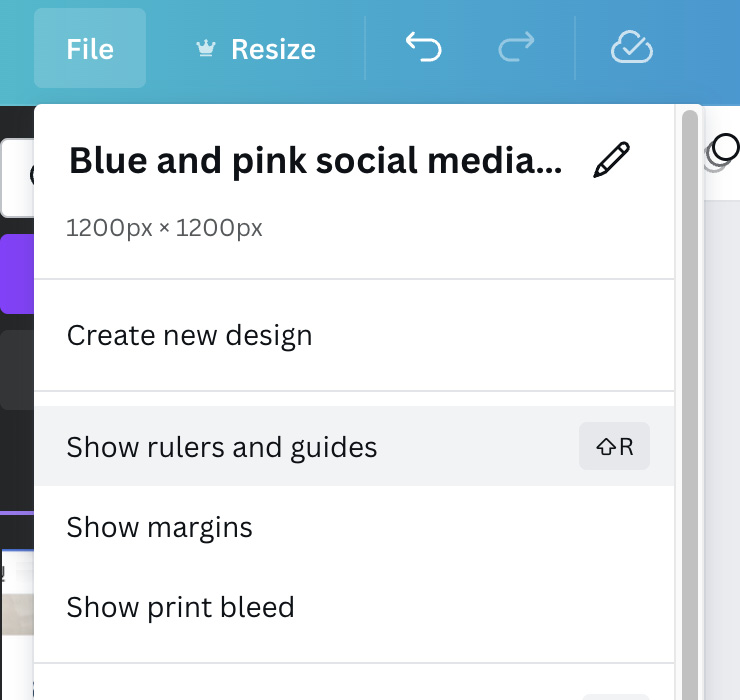
Figure 4.6 – Rulers, margins, and print bleed options
By selecting each of these options, they activate automatically on your design. Rulers allow you to create as many lines as you would like on your design. These lines are related to the type of template you have created. So, for example, if you have created an A4 document in millimeters, the ruler will measure in millimeters, or for a social media template in pixels, the ruler will measure in pixels. To create a ruler line, click on the ruler along the far edge and drag it...
































































