Using lines and shapes
Lines and shapes in Canva are instrumental to your designs. You will find that you use them a lot more than you ever planned to; that’s because lines are brilliant at dividing and organizing information on a design and shapes are great at giving the design a sense of balance and can help to draw the viewer’s eye to important aspects.
Lines
Lines can be found in two places. The first is the simplest: all you need to do is press the L key on your keyboard and a line element will appear on your template. The second is to search for Lines in the Elements tab, which gives you more line elements, as well as images that have used the Lines keyword. But for this section, we are looking for a normal line, which comes up first in the list.
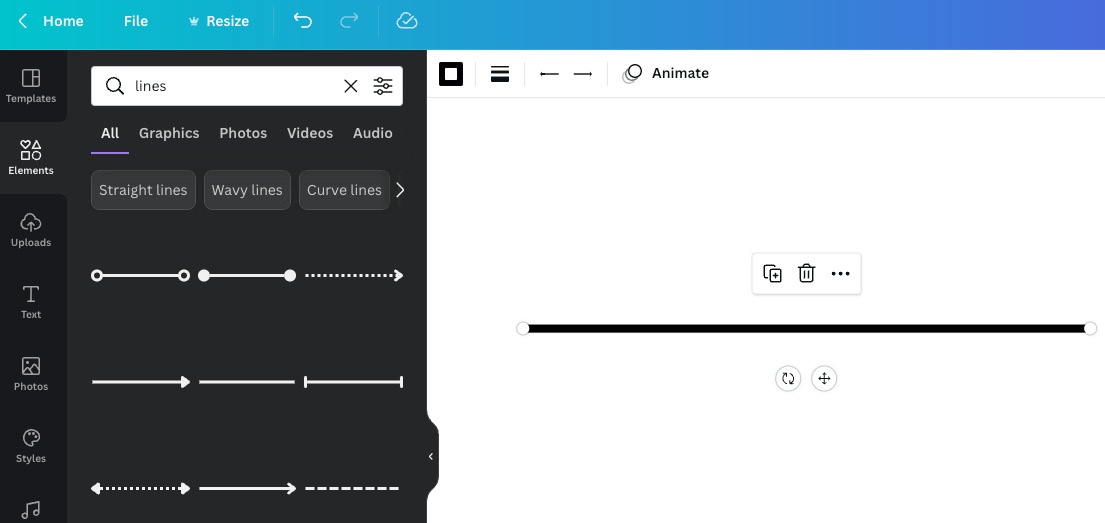
Figure 2.22 – The line element
We can now do more with lines in Canva. At the top of your template, you will see a selection of options. Hover over each one to see what it can...
































































