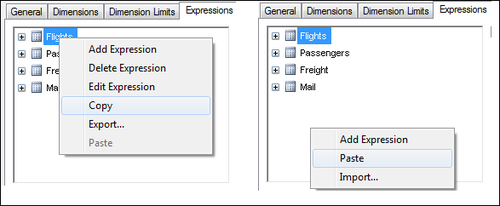A tip on copying expressions
We will close this chapter on advanced expressions by sharing a tip that can save you quite some time when developing QlikView documents. You have noticed that, when defining a chart's expressions, we not only define the formula, but also expression attributes, number format, presentation, labels, alignment, and so on. It is very common that, when using more than one expression in a chart (a straight table, for instance), two or more of these expressions are very similar in terms of formatting and sometimes also in the formula itself.
In those cases, we can simply copy and paste an expression within the Expressions tab of the Chart Properties window to replicate the entire expression definition and then adjust whichever parameters or definitions we need to, thus saving a great deal of time and work.
To do this, simply right-click on the name of the expression you want to replicate and right-click again on the blank space below the expressions list to paste it.