Loading an Inline table
There is yet another way of adding a table to a data model, and it's one that is especially useful for small tables that do not necessarily reside in a database. For example, those that contain a custom description of an entity. With an Inline table, the data is entered directly into the Edit Script window. The process to input an Inline table is outlined here.
From the Edit Script window, go to the Insert menu and select Load Statement | Load Inline. The Inline Data Wizard will appear as shown in the screenshot below:
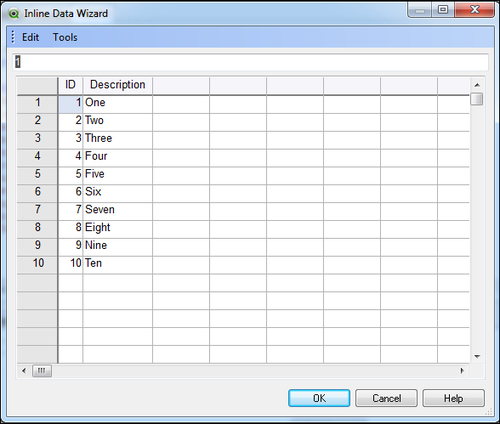
The window is similar to a spreadsheet, with rows and columns.
Note
To enter heading labels, double-click on the header cell.
We can start typing data into the cells, and after we are finished entering the content of the table, we can click on OK.
Tip
Importing document data to the Inline table
It is possible to enter, within the Inline wizard, a list of values contained in a field that is already stored in RAM. This is done via the Import Document Data...























































