Adding and editing images
Canva has amassed a huge library of images, hundreds of thousands, and it has vastly improved on the editing front as well. You can now do a lot of your editing directly on your template. Canva has teamed up with other image platforms such as Pixabay and Pexels to bring you even more amazing images.
If you can’t find an image that you like or would prefer to use your own imagery, you can upload these to Canva, using the Uploads button. This can be found in the menu on the left of your template; from here you can upload images and videos you have saved on your device. There is also a great feature here where you can record yourself directly in your Canva template. We will be looking at this in greater detail in Chapter 10, Leveraging Video and Animation within Your Business Marketing.
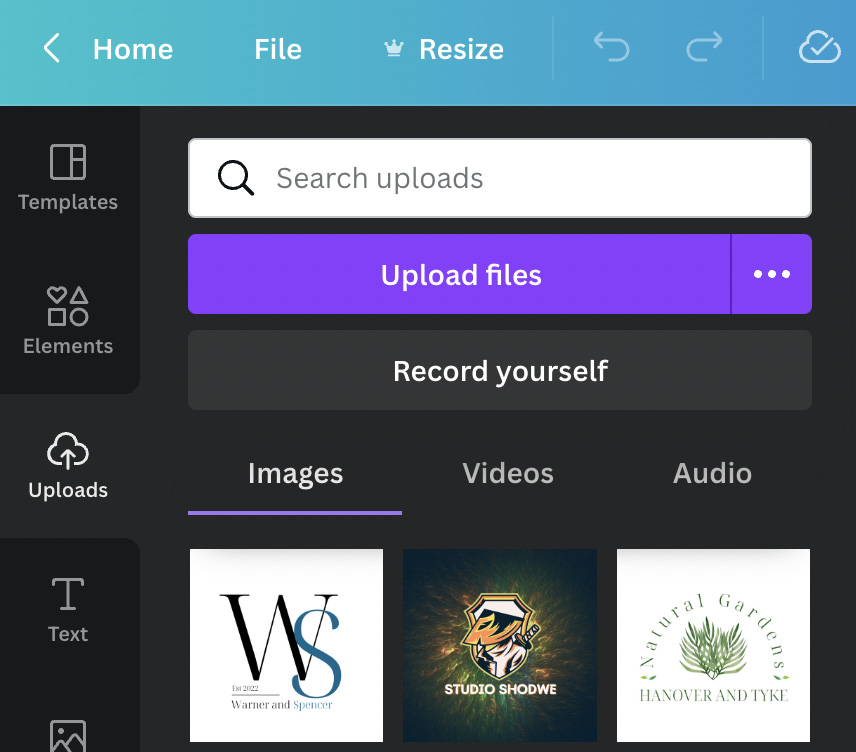
Figure 3.12 – Uploading your own images and video into Canva
The best way to check out all of the images in Canva is to open up...























































