Creating with frames
Frames are similar to grids in that you can add an image, color, or video to them, but they are different shapes rather than just square. These can be great to create fun graphics. They can be found in the same place as grids, but you can use the frames keyword instead.
I’ve added a scribble-style frame as the basis of my design example:
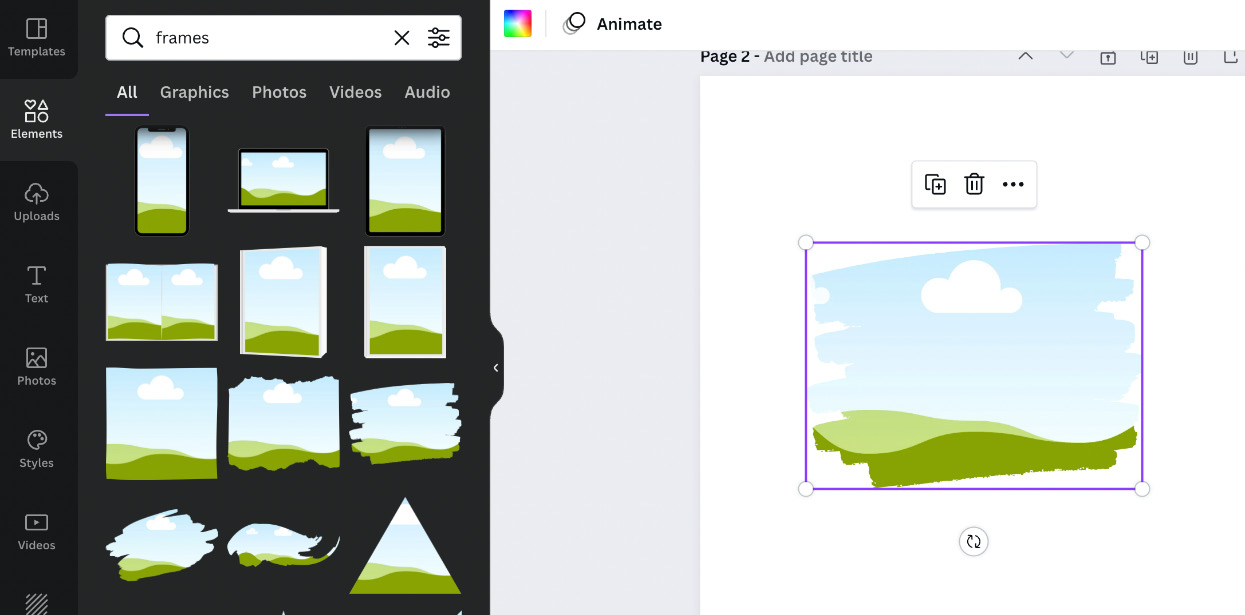
Figure 6.22 – Adding frames to templates
I will be creating a video blog-based template for this example, but you can create any style of your choice. Add a flat lay image, which is a photo taken from directly above, this could be of a notebook, pens, and a tablet arranged on a desk in a pleasing way. These can be found in the Photos section of Canva. Also, add a textbox at the top. At the bottom, add a square shape that can be stretched across the template. Then, add another template box for your information and website details at the bottom:
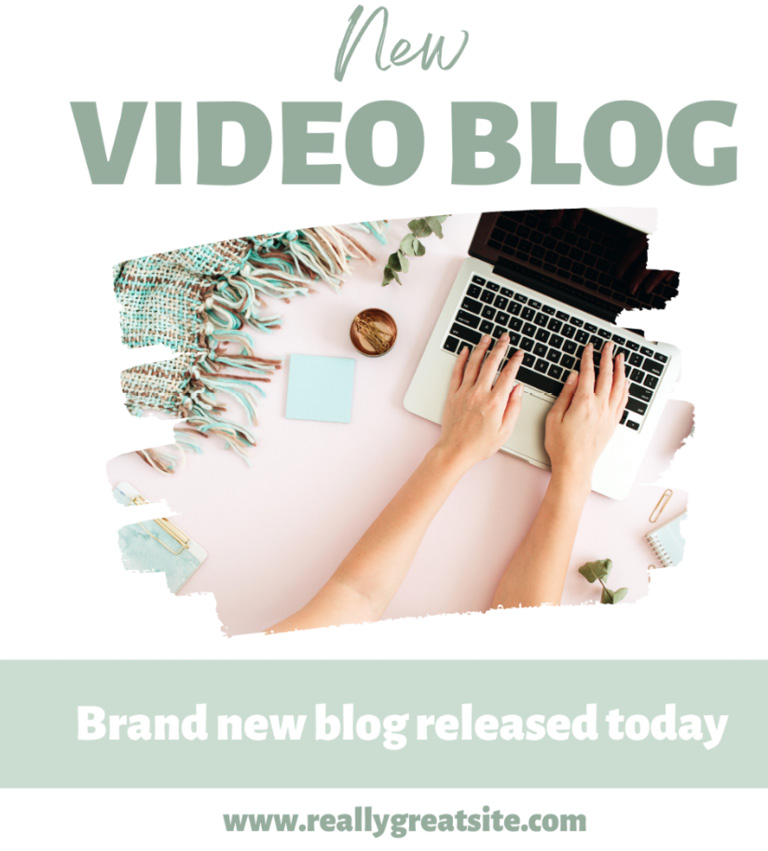
Figure 6.23...
































































