Opening a movie file in Logic Pro
There are a few ways to open a movie file in Logic. Let’s look at them:
- The first option is to simply drag and drop the movie file into the Logic Pro workspace:

Figure 4.5: Dragging a movie file into a Logic Pro session
- The second option is to go to the Logic Pro menu and click on File, then Movie, then Open Movie (or use the shortcut Option + CMD + O):
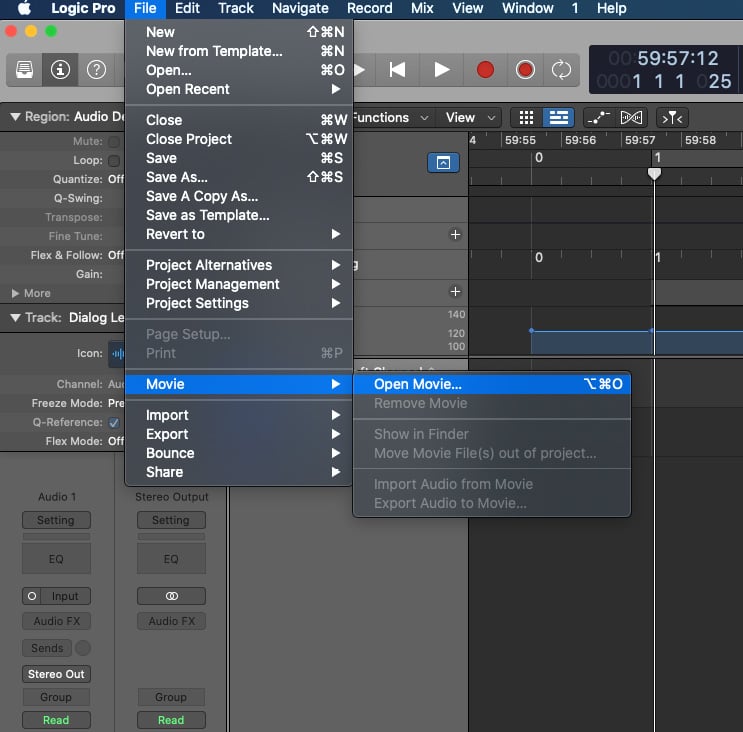
Figure 4.6: Logic Pro file menu
- The third option is to open Global Tracks (using the shortcut G) and then right-click on the global tracks and select Movie from the pop-up menu. This will make your movie track visible. An additional way to open the movie track is to hit Option + G and click on the box next to Movie. Then click on the up and down arrows on the movie track to open the menu, shown in Figure 4.7, and select Open Movie…:
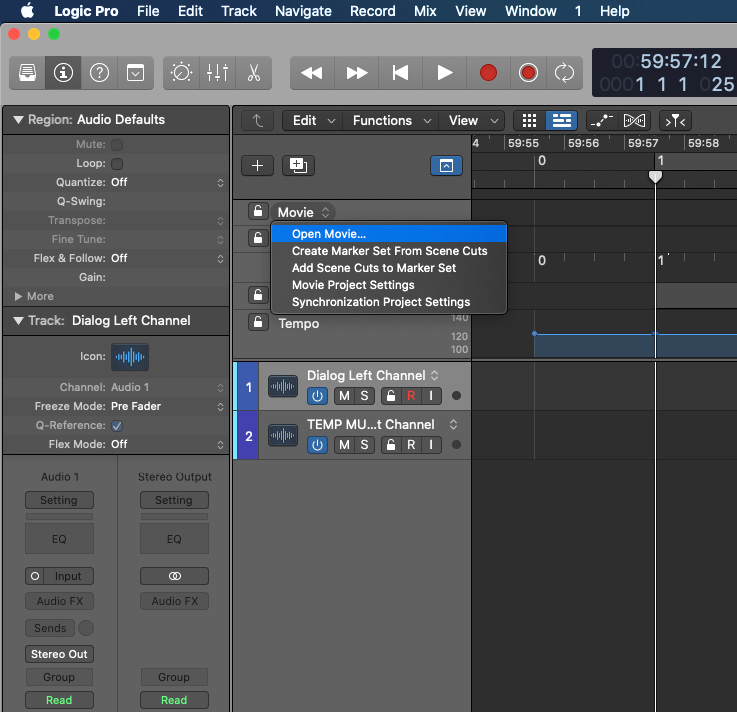
Figure 4.7: Opening a movie in Global...
































































