Beat mapping an entire MIDI region
In this section, we will let Logic Pro automatically create a new tempo map by analyzing an entire MIDI region, and all the notes in it, in the Beat Mapping track.
So, in the Tempo track, from the drop-down menu, create a new default Tempo of 120 bpm.
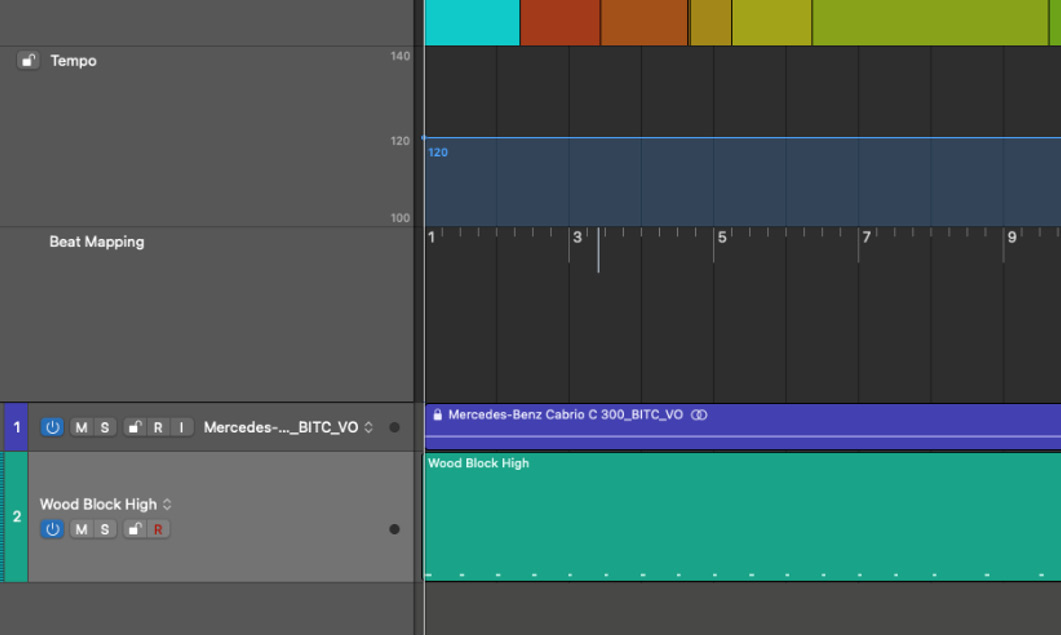
Figure 8.23: Beat mapping of the MIDI region
Then, click on the MIDI region so that it appears in the Beat Mapping track:
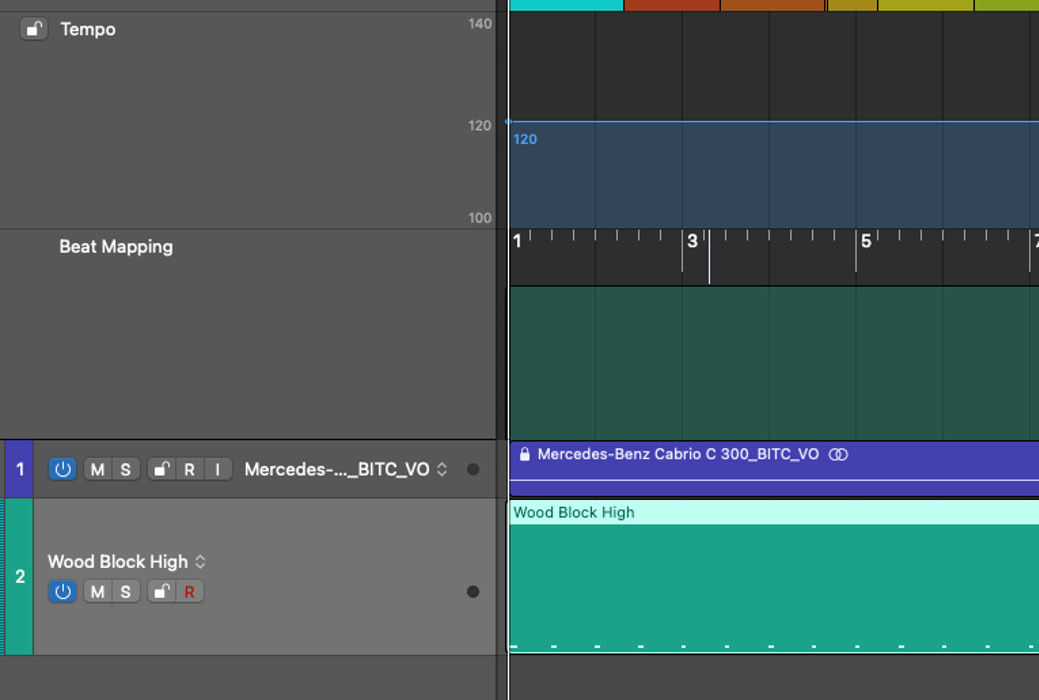
Figure 8.24: Highlighted MIDI region in the Beat Mapping track
From the Beat Mapping track header pop-up menu, select Beats from Region.
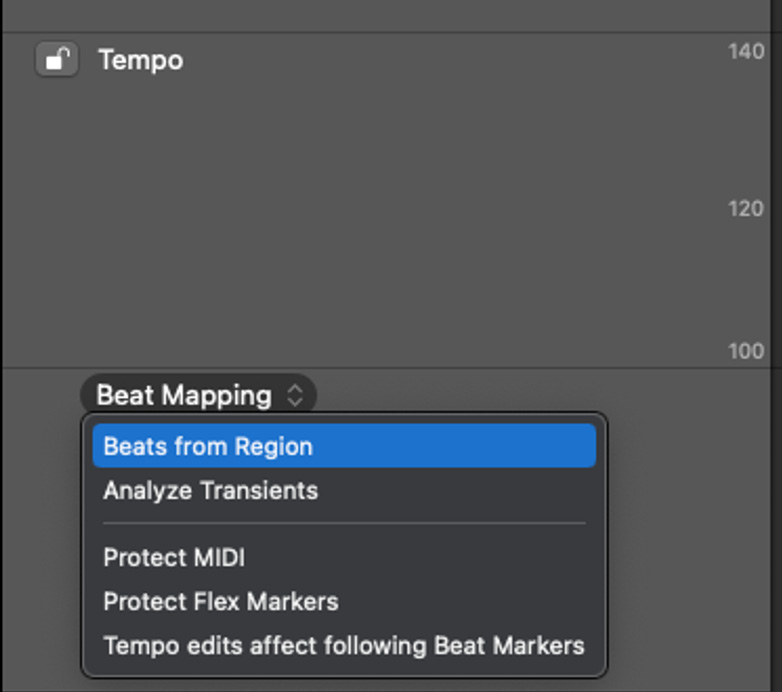
Figure 8.25: Beat Mapping track drop-down menu
The Set Beats by Guide Region(s) window will open, like so:
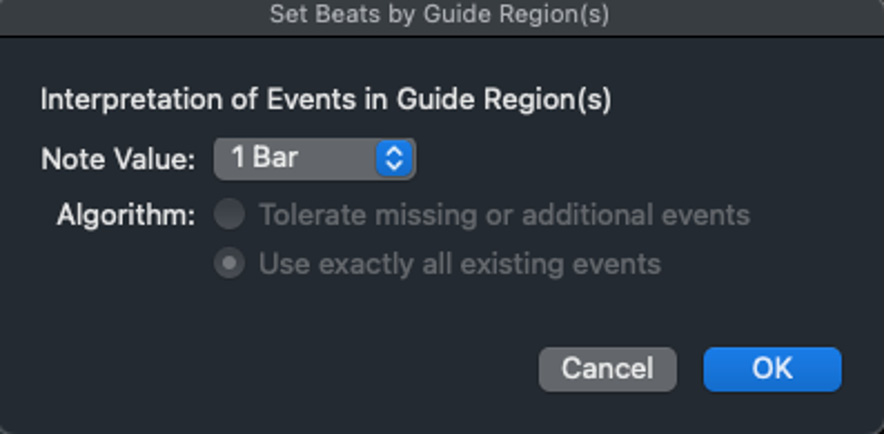
Figure 8.26: Set Beats by Guide Region(s) window
Click on the Note Value drop-down window and select 1/4 Note.
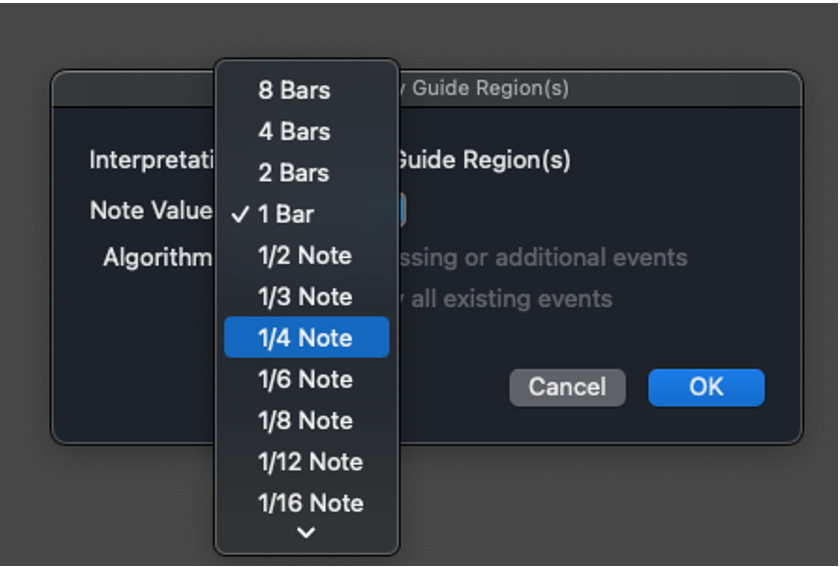
Figure 8.27: Note Value drop-down menu
Once you click OK, Logic Pro will automatically...
































































