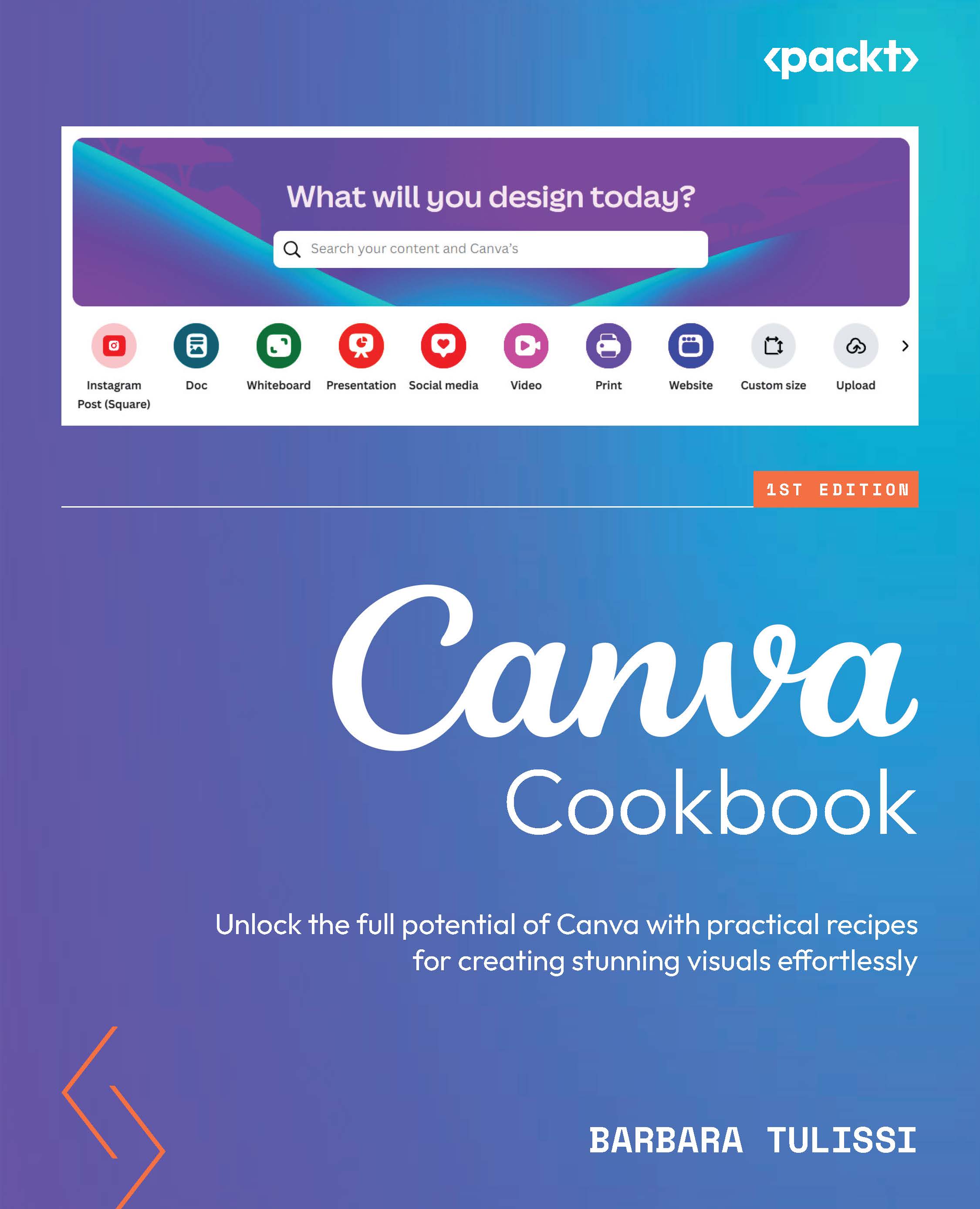Extracting text from images (Pro)
Imagine having the ability to extract text from images and seamlessly edit it to match your design vision. With Grab Text, this is no longer a dream. This powerful tool allows you to effortlessly transform text within images, giving you complete control over the font, size, and color.
No more struggling with manual text extraction or copying and pasting. Grab Text simplifies the process, saving you time and effort while ensuring your designs look professional and polished.
How to do it…
Here’s how to use Grab Text:
- Open up a Canva project and choose an image containing some text.
- Then, to find Grab Text, select your image, click Edit image, then Grab Text.
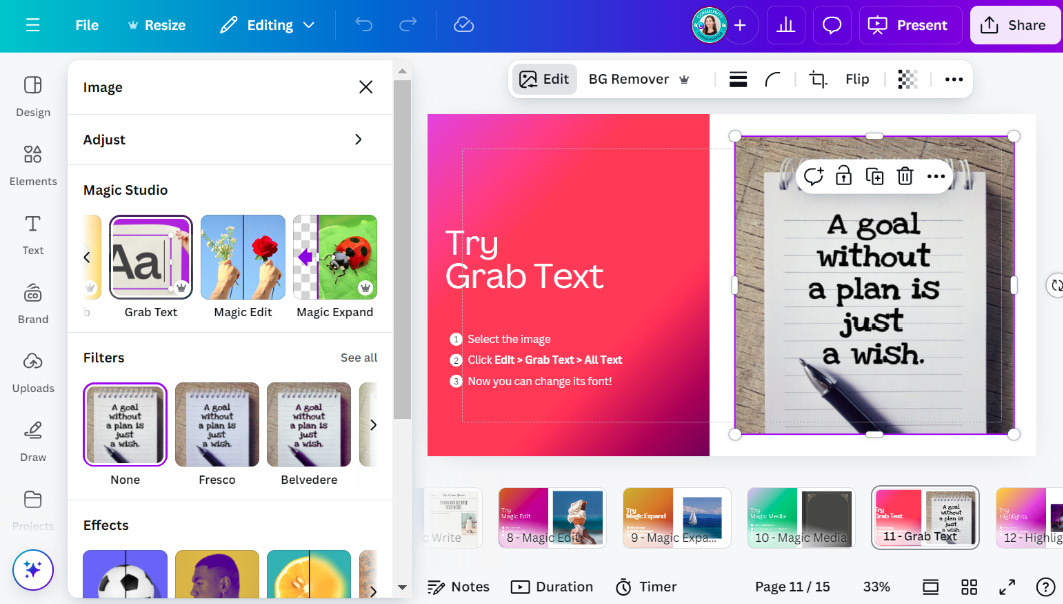
Figure 11.27: Finding Grab Text
- Click Grab. Once Canva has detached your text from the image, you can move it around or just change it.
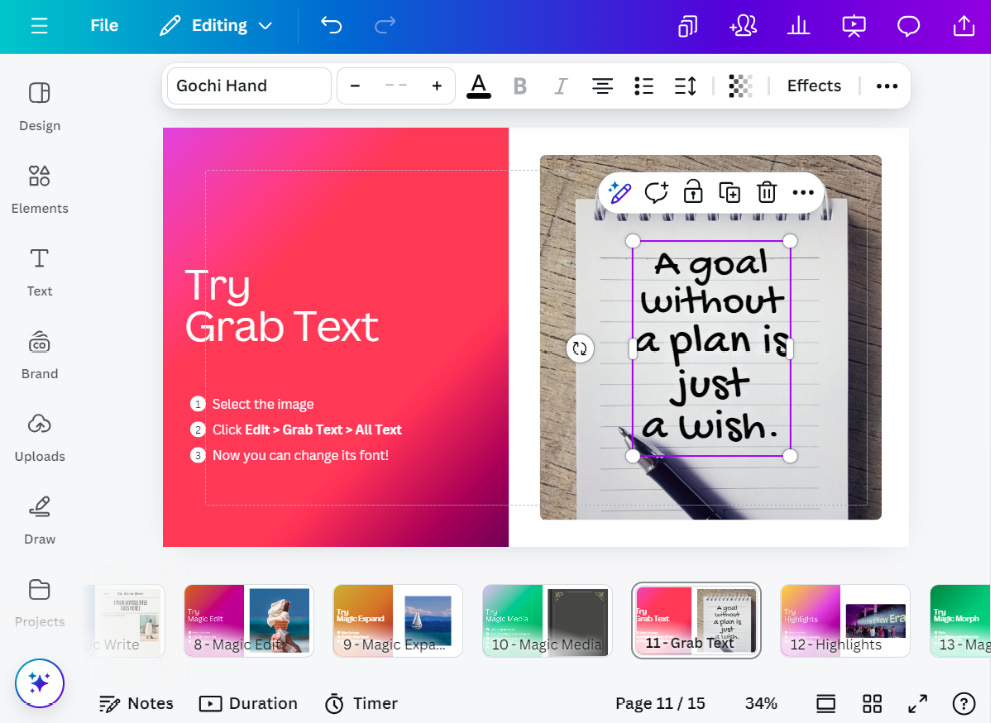
Figure 11.28: Isolating/grabbing the text and detaching...