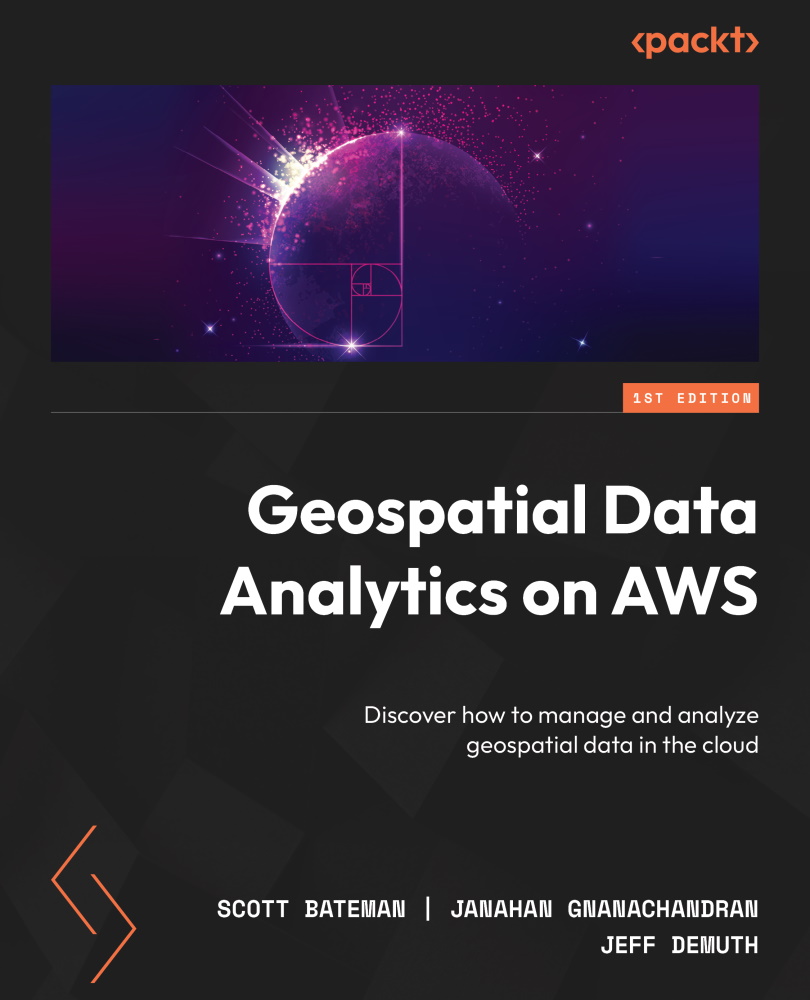Deploying your first serverless geospatial application
For our hands-on tutorial, we will walk through deploying a popular JavaScript framework called Leaflet as a serverless application on S3. With a couple of lines of JavaScript, we will import the Leaflet libraries and draw a simple map in the browser. The finished product will be an autoscaled web browser map that can support virtually unlimited traffic:
- Navigate to the AWS console.
- Click on S3.

Figure 6.1: AWS console home screen
- Click Create bucket.

Figure 6.2: The S3 home screen
- Type a name for the bucket.

Figure 6.3: The S3 Create bucket setup page
- Click Choose bucket at the bottom of the page:
- Click on the bucket you just created.
- Click Properties.

Figure 6.4: S3 bucket properties tab
- Scroll to the bottom and click Edit under Static website hosting.
...