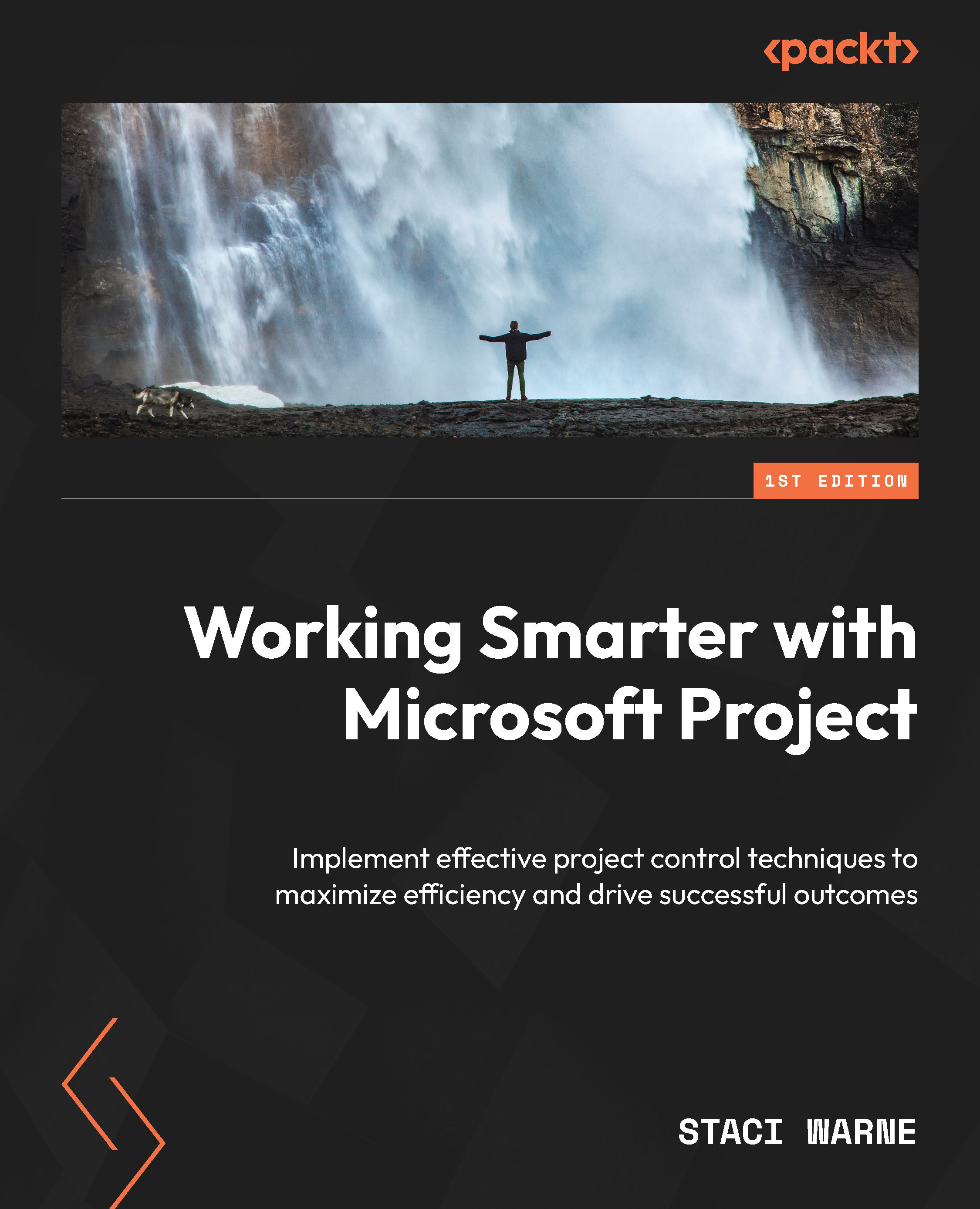Best practices for using calendars
Calendars in Microsoft Project are applied to your project in a specific hierarchy to determine how tasks are scheduled. This order or hierarchy is crucial for understanding task scheduling and resource allocation. Here is the hierarchy:
- Task calendar: If a task has a calendar assigned to it, this calendar takes precedence over all others. Task calendars are used for tasks that have unique scheduling requirements that are different from the project calendar.
To change a task calendar for the selected task, double-click on the task to access the Task Information dialog box, then select the Advanced tab and change the Calendar as desired. The standard base calendar will be the default if this was not changed previously.
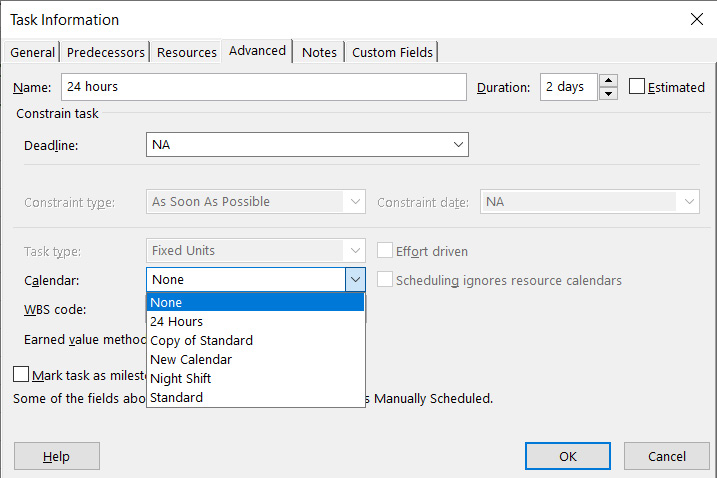
Figure 2.12: Changing the task calendar
- Resource calendar: If there’s no task calendar, but the task is assigned to resources, Microsoft Project looks at the calendars of the assigned...