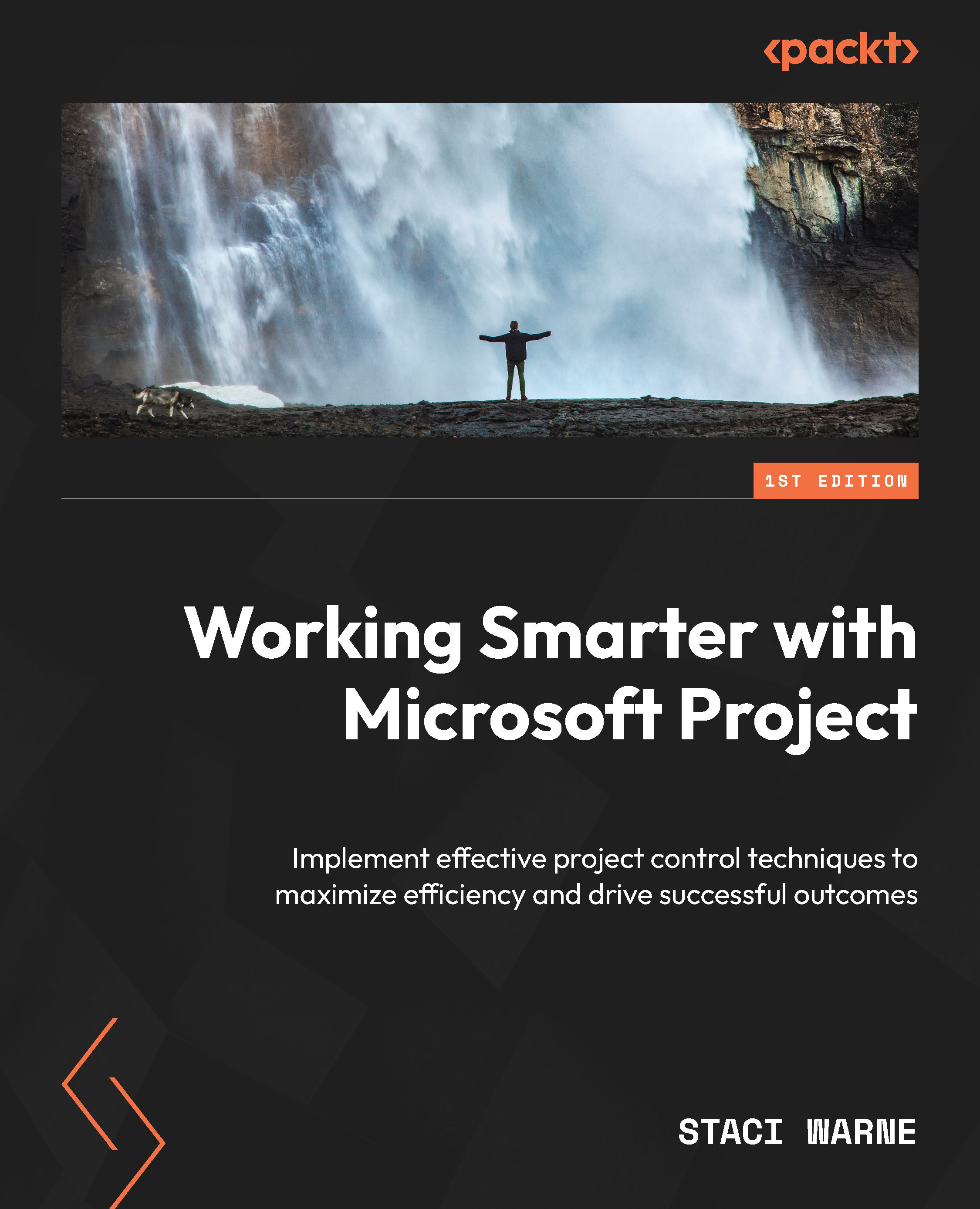Gantt chart
The Gantt chart has an interesting history that dates back to 1910, when it was created by an American mechanical engineer named Henry Gantt. Gantt charts show a visual overview of a project’s schedule, showing the start and finish dates of various tasks and how they interlink.
As project management evolved and computer power increased, Gantt charts became more sophisticated and were integrated into various project management software such as Microsoft Project, becoming an essential tool in many fields for tracking project timelines.
In the Gantt Chart view in Project, the Gantt chart is shown on the right side of the Task sheet. I like to call this the visual side of the Gantt Chart view, which shows bars representing the task durations with a timeline at the top of the Gantt chart for displaying dates for when the work is scheduled to be completed. The Gantt chart also displays the non-working view calendar. This displays the gray vertical bars depicting...