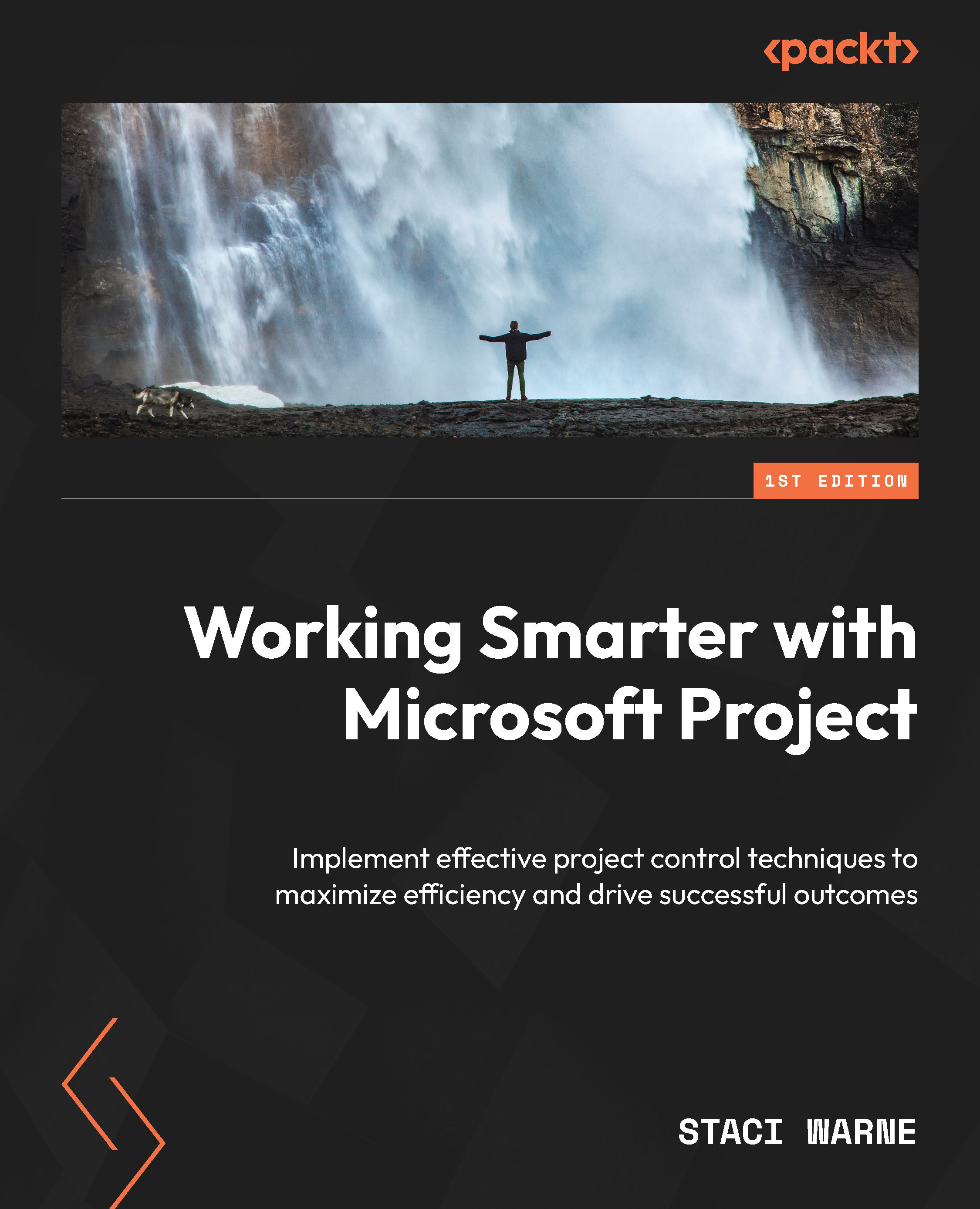Lag and lead time
Lag and lead time is a way to adjust the timing of your project tasks by slowing down or speeding up the task. This helps you align everything properly. Lag time is when you finish a task quickly and then wait. The waiting time is the lag time. Lead time is when you start a task sooner than planned.
To apply lag or lead time, follow these steps:
- Double-click on the task that you want to adjust the timing for. This will open the Task Information box. Select the Predecessors tab.
- Set lag or lead time:
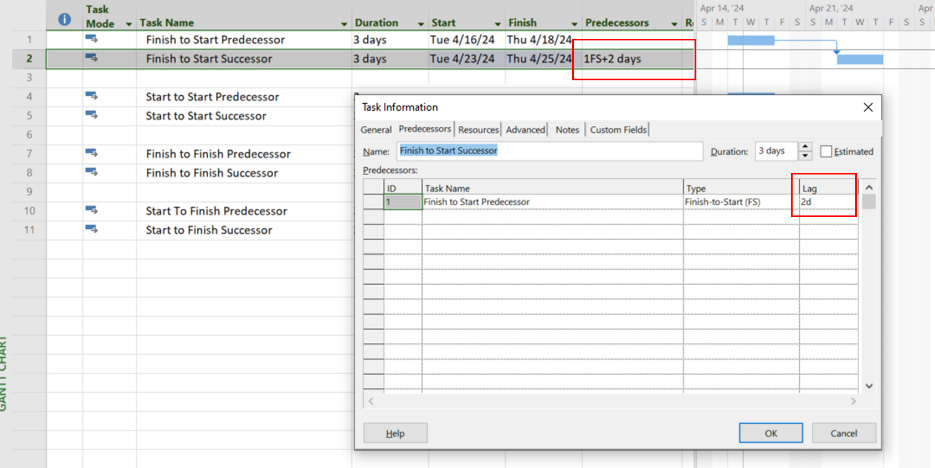
Figure 3.25: Setting lag or lead time
For lag time, enter a positive number to delay the start of the successor task. For example, if you enter 2d in the Lag field, the S task will start two days after the P task has finished, as shown.
For lead time, enter a negative number to allow the S task to start before the P task has completely finished. For example, entering -1d will make the S task start one day before the P...