Adobe Substance 3D Sampler viewports
There are two viewports inside Sampler, the 3D view, and the 2D view. In this section, we will dissect these two viewports
The name of your project and choices to customize the viewport’s appearance are found at the top of the viewport, as shown in Figure 11.18.
Figure 11.18 – The view appearance toolbar
Utilize these choices to do the following:
- Change an asset’s width and height in pixels
- Activate or deactivate the 3D view
- Activate or deactivate the 2D view
- Change the viewport between the default and full screen
G – the 3D view
Your current asset is shown in the 3D view. To navigate your mesh inside the 3D view, you can use the following hotkeys:
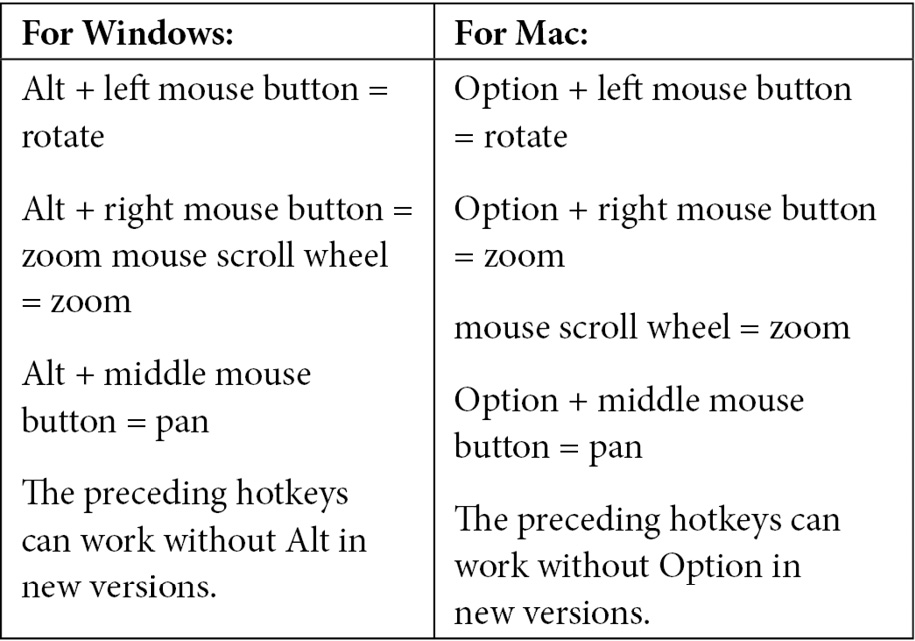
To set up your environment and rotate Environment Lights, you can use the following hotkeys:

The cost of processing your current asset is shown by a counter at the...
























































