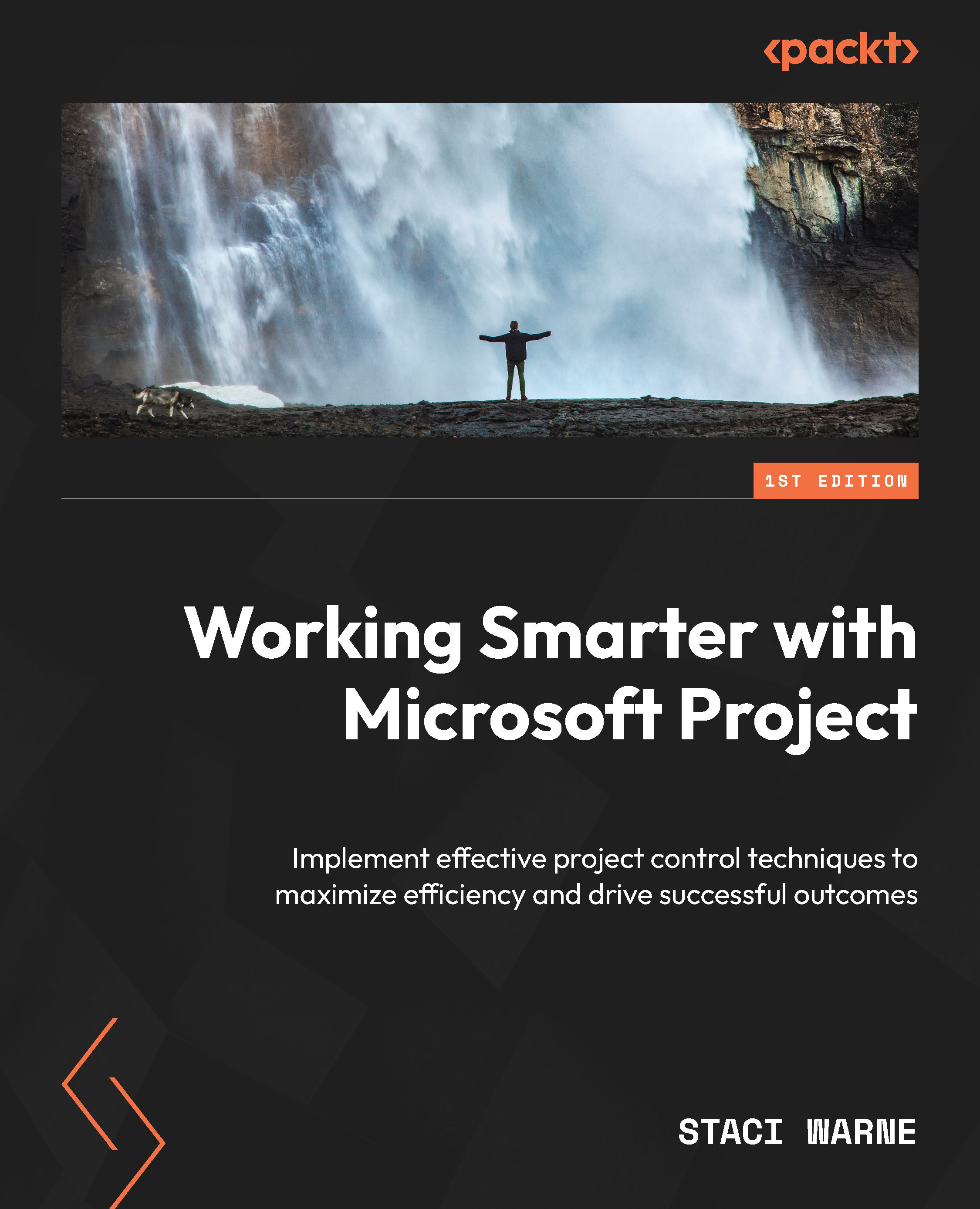Staci Warne, a certified Project Management Professional (PMP), Microsoft Certified Trainer (MCT), and Certified AI Specialist, brings over 25 years of experience in training technology skills to individuals at all levels. She earned her MCT certification in 2008 and holds numerous other credentials, including Microsoft Certified Professional (MCP), Microsoft Office Master Instructor, and Modern Classroom Certified Trainer (MCCT), among others. Staci has also served as a Financial Analyst and lead technology trainer for the Federal Reserve Bank, as well as a lead trainer at CompUSA. Her greatest satisfaction comes from witnessing those ‘Aha’ moments when students master new tools and skills under her guidance.
Read more