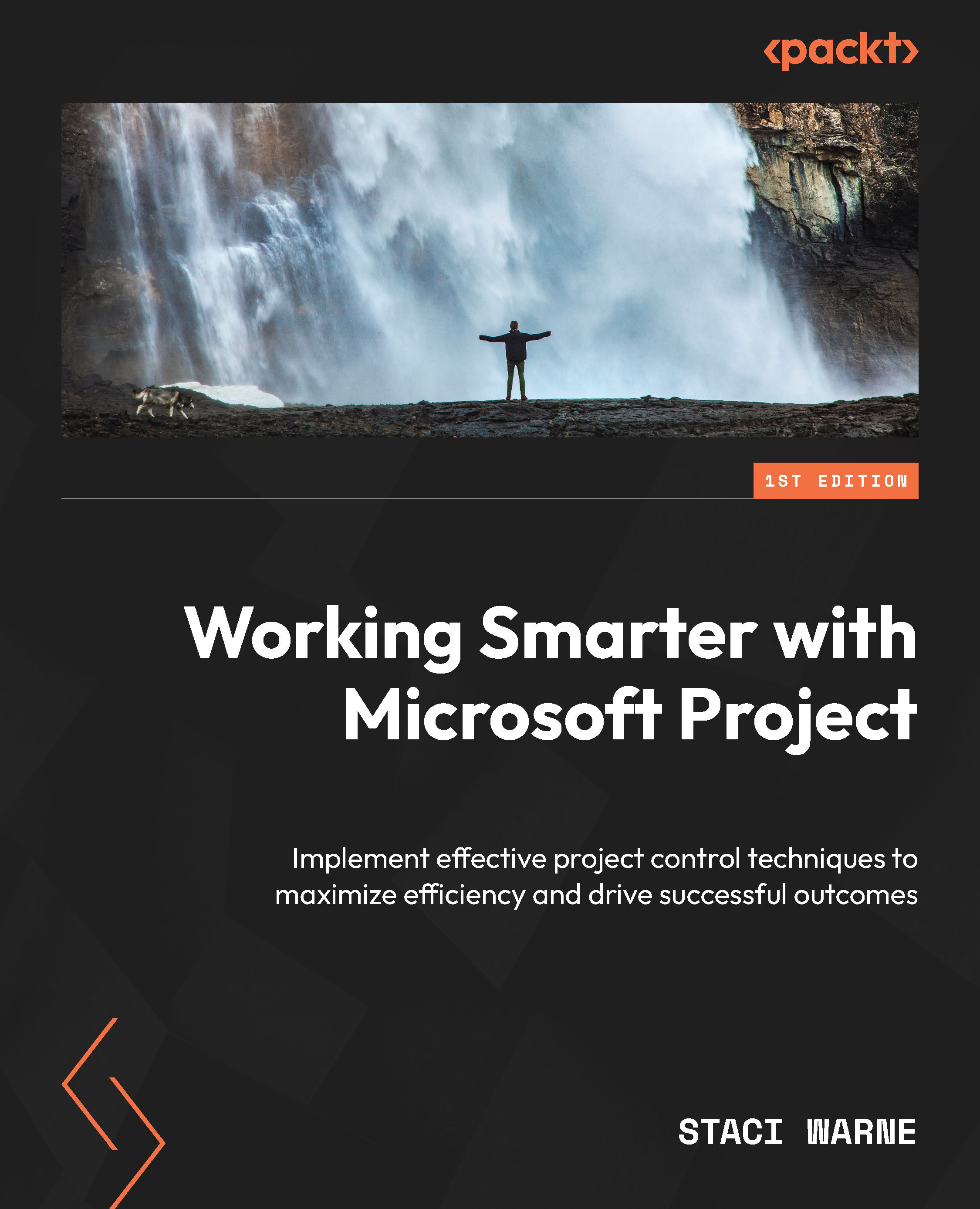Applying contours to tasks
A contour in Microsoft Project is like the pattern you follow when gardening. You might water your plants more frequently during hot days and less during cooler days to match their growth needs. Task contours allow you to adjust the amount of resources a task receives at different times during its duration.
Applying a contour is particularly useful in situations where the resource effort varies over the life of a task. The default contour is the Flat contour. This means that when you assign a resource to a task without specifying any particular contour, the work will be evenly distributed across the duration of the task.
Example of Flat contour usage
You have a task called Monitor Server Uptime that spans over four weeks' time duration. If you assign a resource to this task without making any adjustment to the contour, Microsoft Project will automatically apply the Flat contour. Here’s what happens:
- Even work distribution: The...