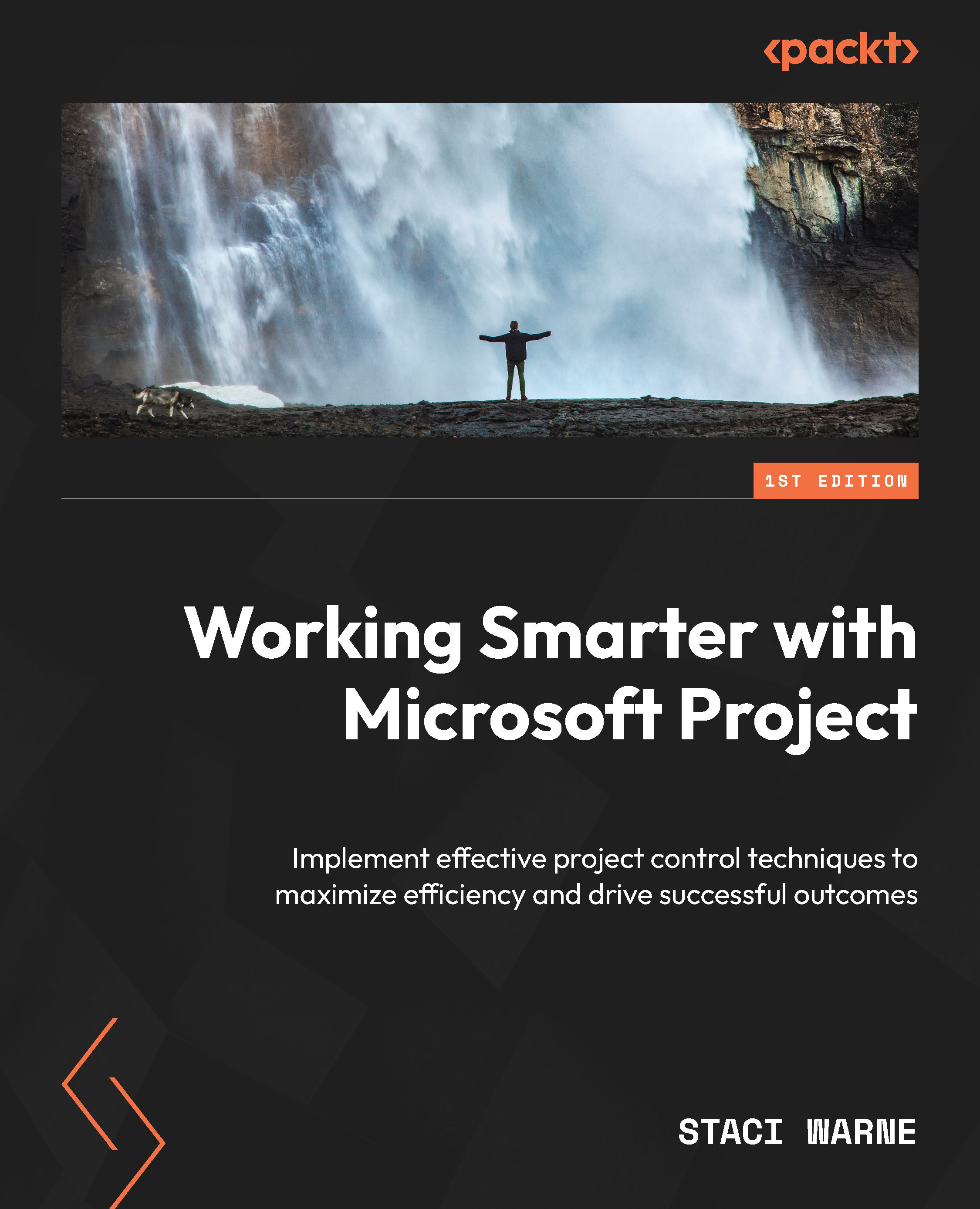Timeline
Timeline in Microsoft Project is a simple yet powerful report that provides a clear visual summary of your project. It’s great for displaying key tasks, milestones, and phases at a quick glance, making it ideal for not only reports but also presentations. This section will guide you through using, editing, and sharing the timeline as well as integrating it into your reports.
Viewing the timeline
Here are the steps for viewing the timeline:
- To view the timeline, select the View tab and click the checkbox next to Timeline in the Split View group. This will display the timeline above your Gantt chart or Task view.
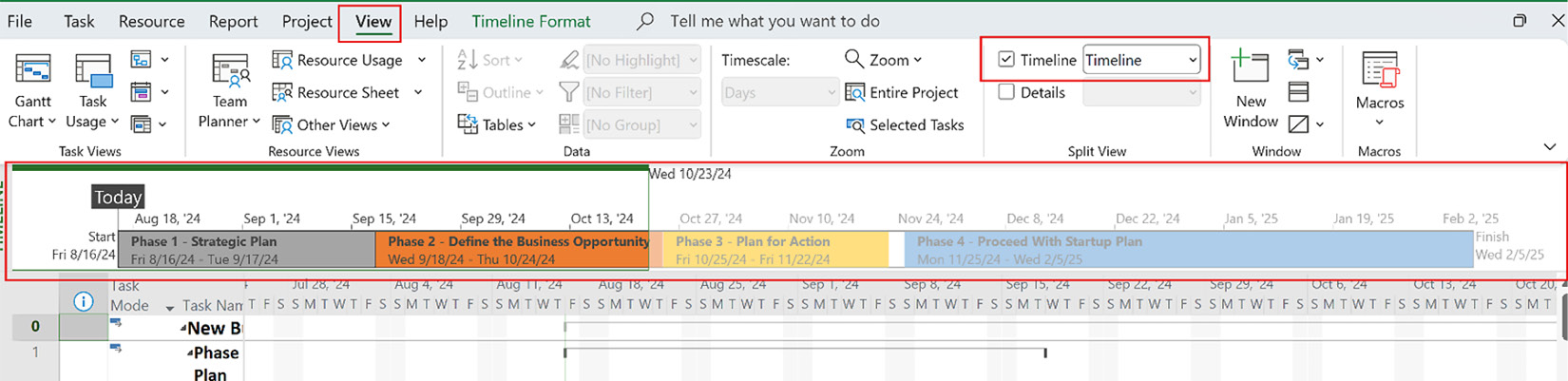
Figure 11.17: Viewing the timeline
- To use the timeline and display your desired tasks, right-click your selected task(s) and choose Add to Timeline from the shortcut menu. You can use this with milestones as well and they will appear on the timeline with diamonds, making them easy to identify.
...