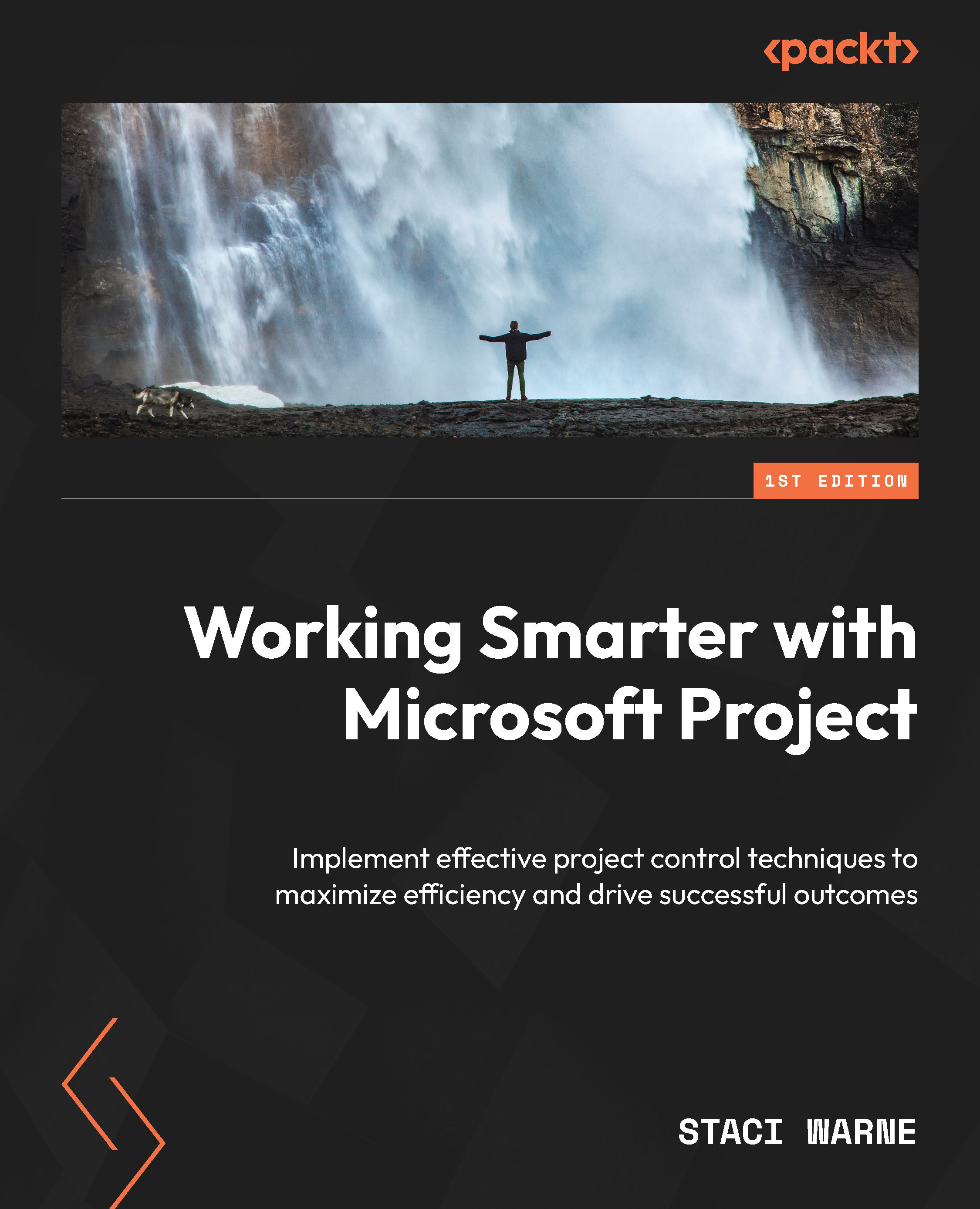Customizing the Tracking table
Customizing the Tracking table allows you to display the specific tracking data relevant to your project, making it easier to monitor progress and make informed decisions. By tailoring this view, you can quickly identify issues and manage your project.
To insert the baseline columns into your tables, do the following:
- Display the table you want to compare with baseline data. To do this, select the View tab | the Tables dropdown and select the desired table.
- Right-click on any column header in the view. Select Insert Column.
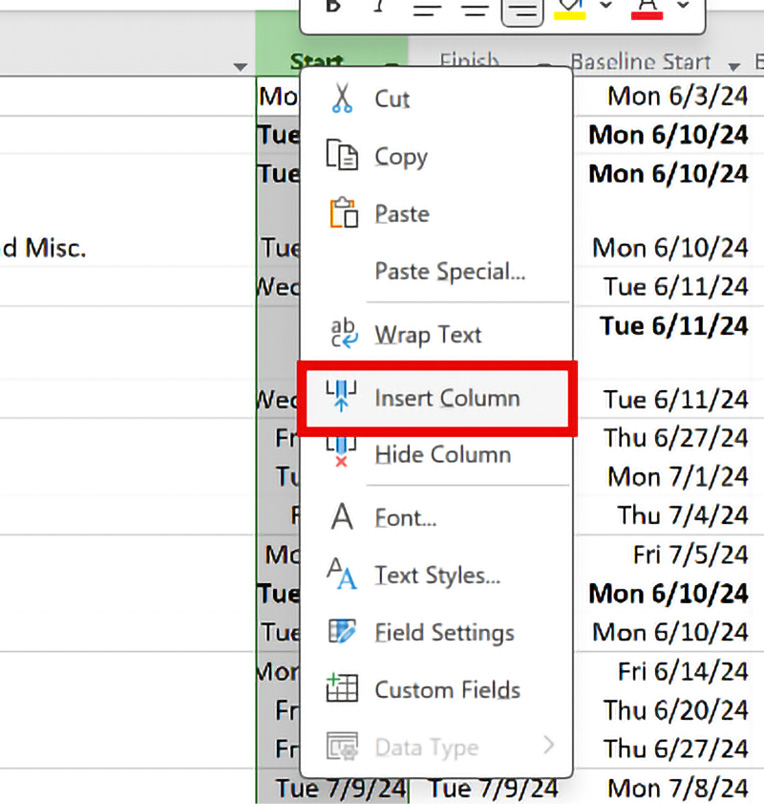
Figure 7.18: Shortcut menu for inserting a column
- Select the desired field to add to the table. This could be another baseline or, in this case, the Duration column. If you do not see a list of fields to add, click the header column for Add New Column and select the desired field from the list. Select the new column to move to another position (the Duration column has been added...