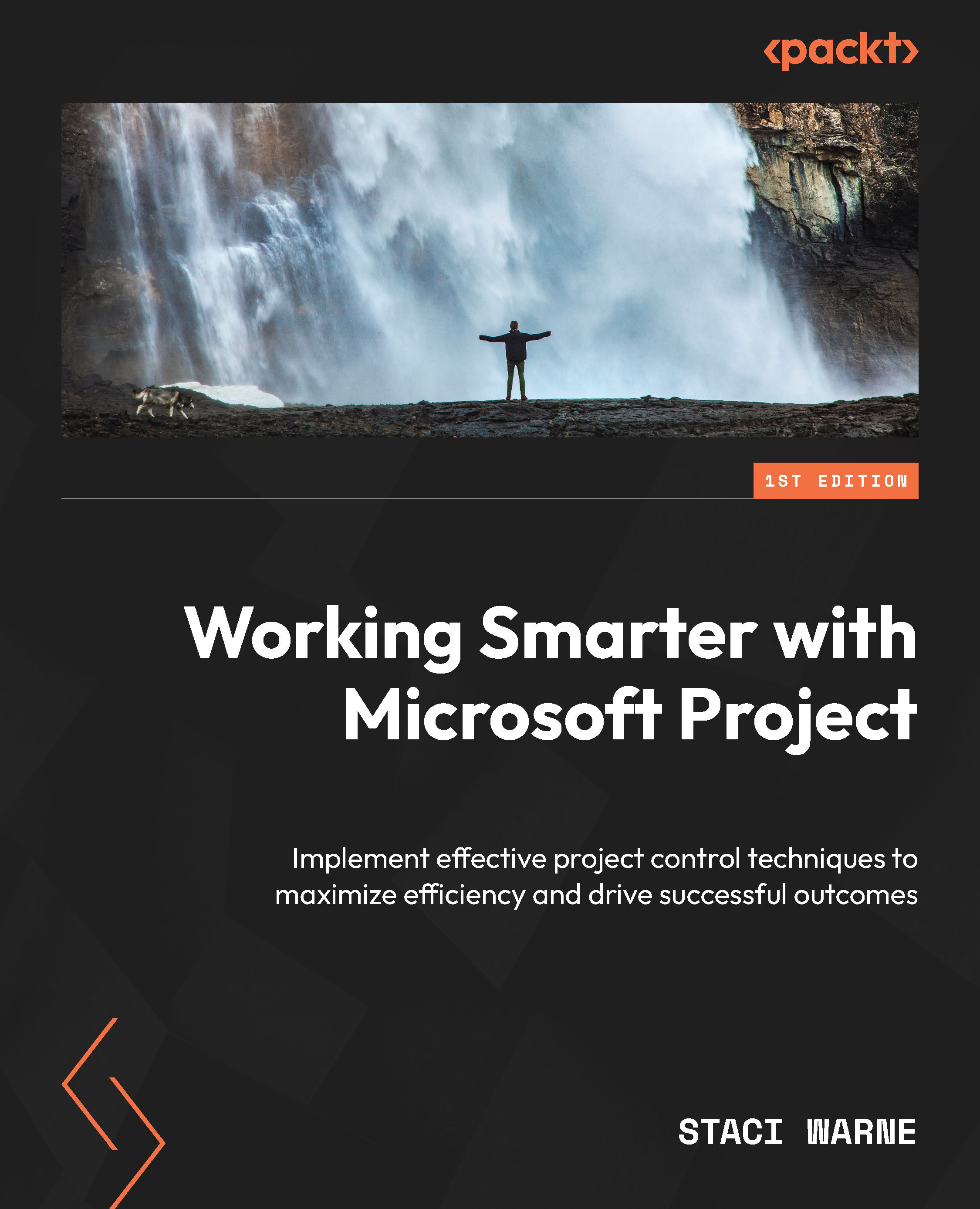Creating a report from a copy of the screen
The easiest way to create a report in Microsoft Project is by capturing and using a screenshot of your project’s current view. This is a great way to share visual information with your team members and stakeholders who may not have access to Microsoft Project. Let’s go through the process of setting up a report using a screenshot, from capturing the image to incorporating the image into a professional report, document, or presentation.
Setting up a report
Before taking a screenshot, be sure that your project data is exactly displayed as you want it to appear in the report.
Set up your view in Microsoft Project so your display shows exactly what you want to view in your reports. For an optimized view, follow these steps:
- Adjust the timeline to include only the most relevant tasks and milestones.
- Collapse or expand task groups as needed to focus on key data.
- Use custom filters and highlights as needed...